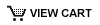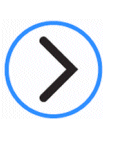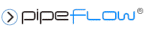How do I install the Pipe Flow Expert software on a Network Drive?
A multi-user network license must have been purchased in order to enable multi-user access to the Pipe Flow Expert software.
The standard program is simply installed once to a shared folder on your network, where the shared folder access has been setup via a UNC (Universal Naming Convention) network location such that when a client machine accesses the shared ‘Pipe Flow Expert’ folder, it always sees the same network location path as other client machines do.
UNC access can be created in File Explorer by using"Add network location".
In File Explorer, find "This PC" in the left-hand side panel, Right Click on this, select "Add a network location", and then follow the steps to create and link this to your shared folder.
The UNC path cannot be created in File Explorer by using Map network drive.
i.e. client machines cannot map to the shared folder via a drive letter like G:, etc.
Client machines must use the UNC path of the network location to access the shared area. e.g., something like "\\machine-name\share-name\folder-name"
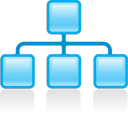
The following steps describe how to install Pipe Flow Expert on a network drive:
- Use a client machine to download, run and install the normal Pipe Flow Expert program, but change the location during installation to select a shared network folder (accessed via the UNC path to this network location). DO NOT use the server or the machine that hosts the shared folder to install or access the software. You can get the download link for the Pipe Flow Expert installation from here: www.pipeflow.com/software-downloads
- ALL users need full read/write permission to the shared folder where Pipe Flow Expert is installed (and access to all sub folders and files), so after the installation, ensure that the 'Pipe Flow Expert' folder has appropriate permissions.
-
To ensure all users are accessing the Pipe Flow Expert folder via the same path, you can add the network location on each client machine in one of two ways:
Recommended =>
- A desktop shortcut can be created by simply going to the user desktop, then right-clicking to select New and Shortcut.
- You can then enter the UNC path of the network address directly in the box that appears.
- The Pipe Flow Expert software can can be run from the shared folder by clicking the Shortcut that has been created.
Alternatively, the network location can be defined in File Explorer.
- Open File Explorer on each client PC and select 'This PC'.
- Right-click on 'This PC' and select the option 'Add a network location'. This will open the Add Network Location Wizard.
- After clicking next, you will be given an option to 'Choose a custom network location', select this and click next.
- Enter the UNC network address where the Pipe Flow Expert software is installed (e.g. \\server-name\Pipe Flow Expert\) and again click next.
- A new network location is shown on the 'This PC' screen. Double-clicking this will provide access to the shared folder that contains the Pipe Flow Expert program.
- Run Pipe Flow Expert on a client machine by accessing it on the shared drive via the UNC path, and note the 9 digit product number that is shown when it starts.
- Close Pipe Flow Expert and Run up Pipe Flow Expert again (perhaps even from a different client machine) and note the 9 digit product number again. It should be the same as before. If it has changed, then there is some kind of permissions problem with the installation (i.e. not enough read/write access etc.).
- Once you have the 9 digit product number (and it does not change when you close and re-run Pipe Flow Expert from the same or different machines), then email this to us and we will email back the multi-user network license code.
- Launch Pipe Flow Expert from any client machine and enter the license code. This will enable the software license for all users, and the licensing is complete.
Note: If more than the maximum allowed users try to run the software concurrently, then an option will be displayed to allow a new user to deactivate the 'oldest' license (least recently used license). If the new user proceeds with the 'Forced Removal' of the 'oldest' user, then the least recently used license will be 'forced off' and the new user will start using this license.
It takes 10 minutes to 'force removal' of the least recently used license and the new user must wait while this time counts down before they are able to run up the program. This situation should not occur very often since when a user finishes with the program and closes it down, the program automatically releases the license for re-use. The issue will only arise if users are not closing the program down after using it or if there are genuinely more users trying to run the program at the same time than the number of users that the network license allows.