Adding a Demand Flow at a join point
To add a demand flow to a join point in the pipe system:
- Click the Add Demand (Flow) button,
 , on the tool bar.
, on the tool bar.
- When you click the Add Demand (Flow) button, the demand flow symbol is displayed next to your mouse pointer when the pointer is in the Drawing pane.
- Click on the join point on the Drawing pane where you want to add a demand flow.
- The Set Flow Demands dialog opens.
- To add a demand flow from the Node pane, select a join point on the Drawing pane to display the join point’s properties in the Node pane, and then click one of the Edit buttons in the Node pane to open the Set Flow Demands dialog. Both Edit buttons in the Node pane open the Set Flow Demands dialog.
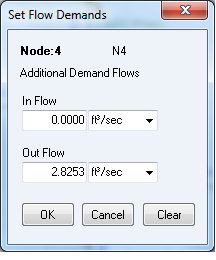
Figure 97 Set Flow Demands dialog
- Select the flow units from the drop down list of available units.
- Type the required flow rate for the fluid ENTERING the system at the join point in the In Flow field, if applicable.
- Type the required flow rate for the fluid LEAVING the system from the join point in the Out Flow field, if applicable.
- If you select a different flow unit, the value entry will be converted automatically to the equivalent value for the current selected flow unit.
- Click OK to add the join point’s demand flow.

