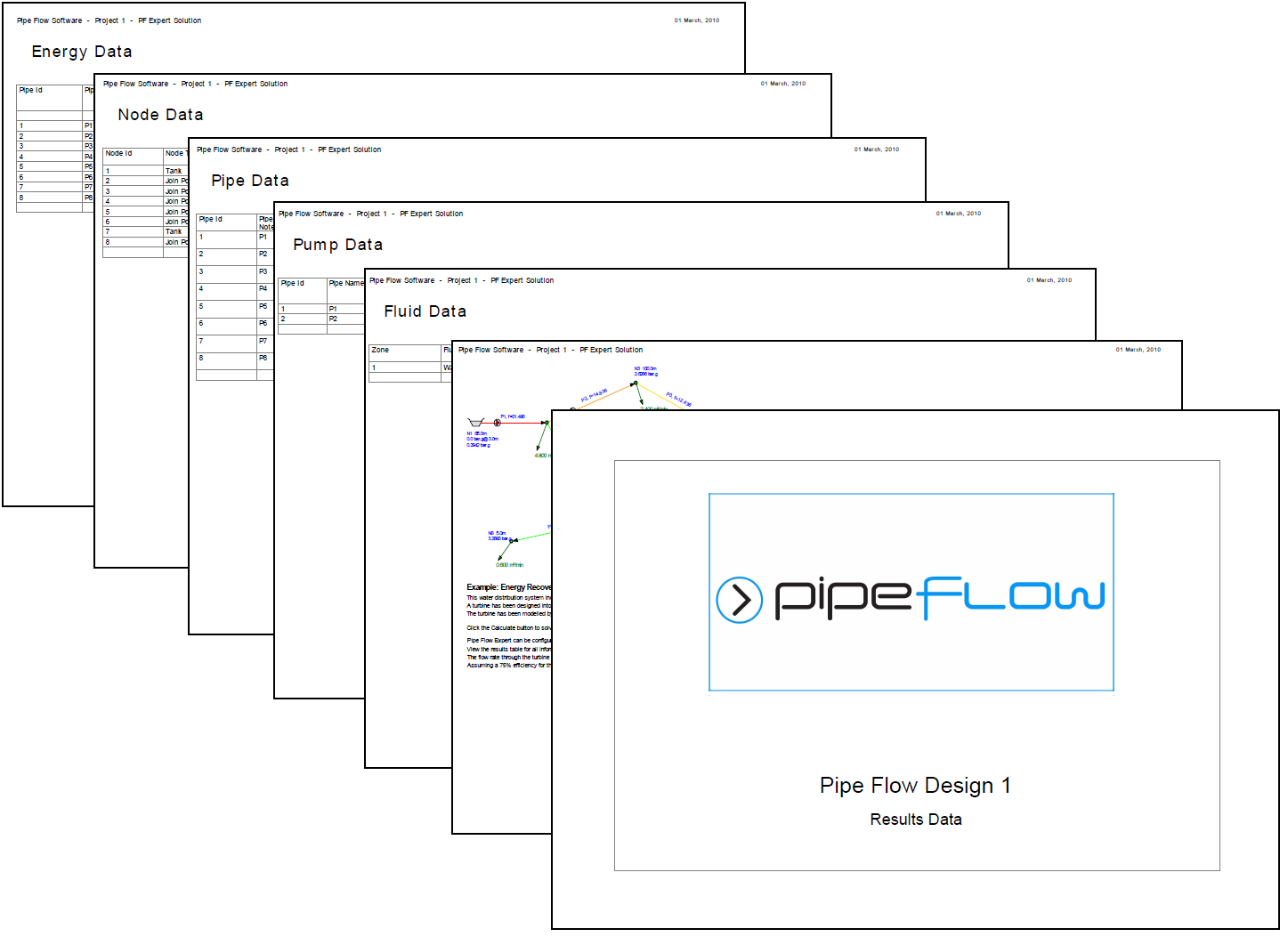Calculating and Solving a System
To calculate and solve a system:
- Open the .pfe file for the pipe system you want to calculate in Pipe Flow Expert.
- The pipe system is displayed in the Drawing pane. In order to calculate a system’s values, the pipe system must be open in the Drawing pane.
- Click the Calculate button on the tool bar.
- The system results are calculated and the Results Log dialog is shown.
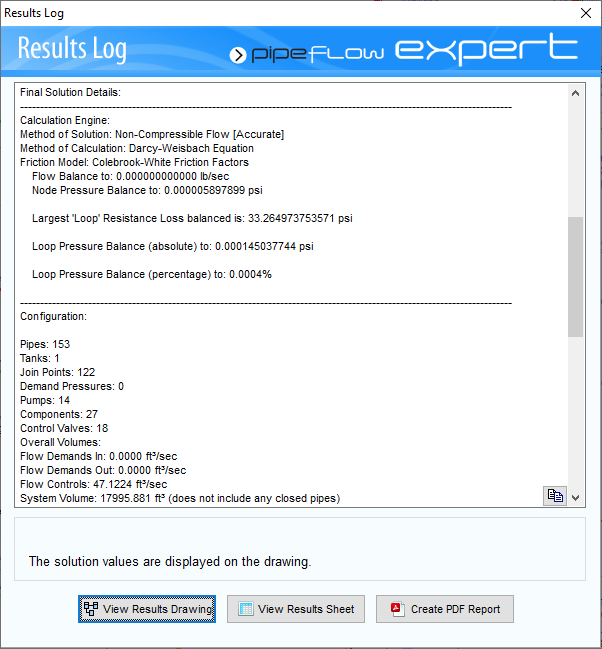
If the pipe system is solved, the message ‘The network was solved successfully’ is displayed in the Results Log dialog.
If the pipe system is not solved, the log offers some suggestions as to why the system could not be solved, and the message ‘The network was not solved. See log details above.’ is displayed in the Results Log dialog. When this happens, review the log and click OK to return to the Drawing pane in design mode. Make the necessary changes to the system to resolve the design errors in the system, and click the Calculate button on the tool bar to recalculate the revised system.
If the Results Log has been closed, it can be re-opened by clicking the Show Log button on the toolbar.
To change back to Design Mode, close the Results Log and then click on the Re-Design button on the toolbar.
To view the Results Drawing:
Click the View Results Drawing button on the results log to display the drawing with results.
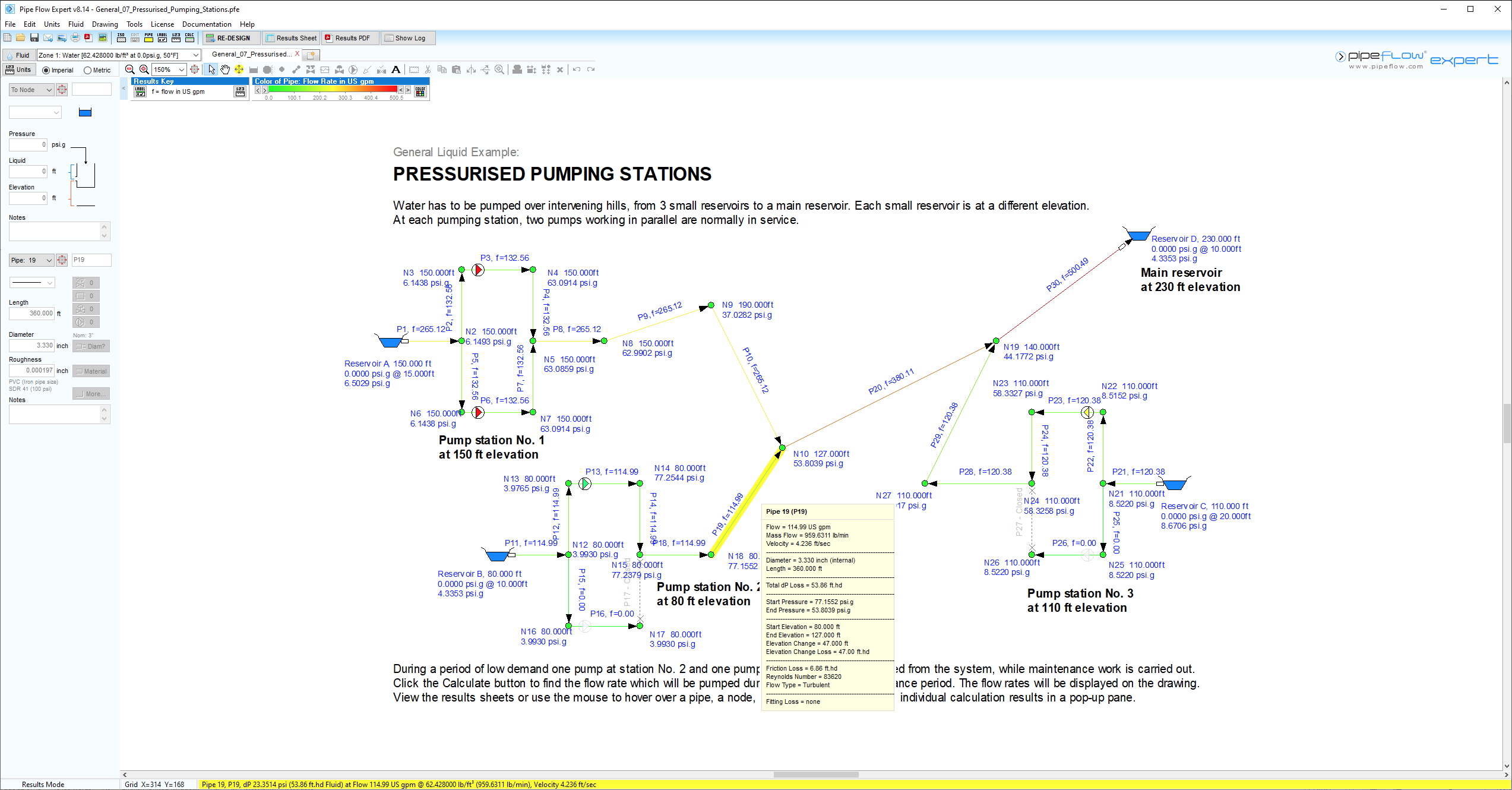
Figure 113 Pipe Flow Expert interface in Results mode
The details for the last node or pipe selected with a mouse click will be displayed in the hint pane. Moving the cursor over an item on the drawing will allow the user to view the calculated results in a pop-up data pane.
To view the Results Table:
Click the View Results Sheet button on the results log to open the Results Table.
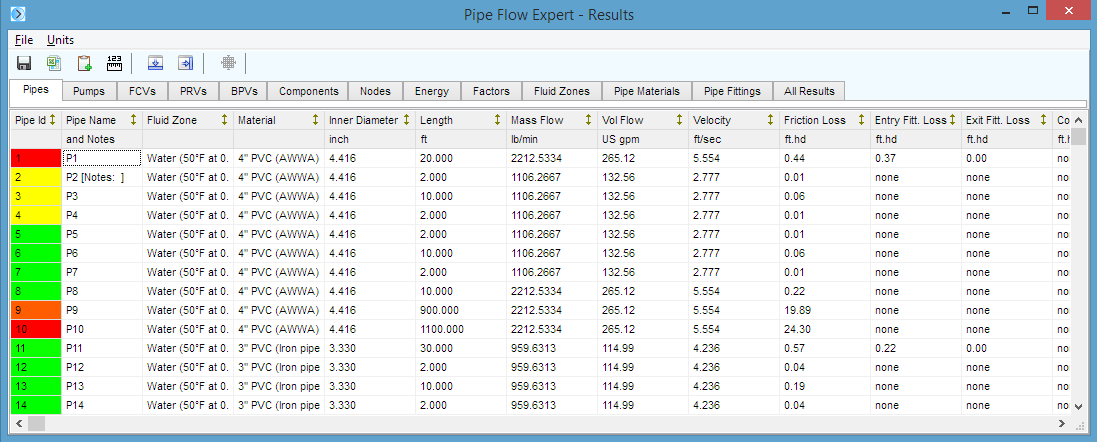
When an item is highlighted in the results sheet table, the selected item is also highlighted on the drawing pane and data for the highlighted item is displayed in the Hint pane.
If the results tables have been closed, click the Result Sheet button on the toolbar to reopen the Results Tables.
To Create a PDF Report Document:
Units and Labels Note: First configure the labels and units to be used, as described in the section ‘Configuring the System Results’.
Click the Create PDF Report button to open the PDF report dialog.
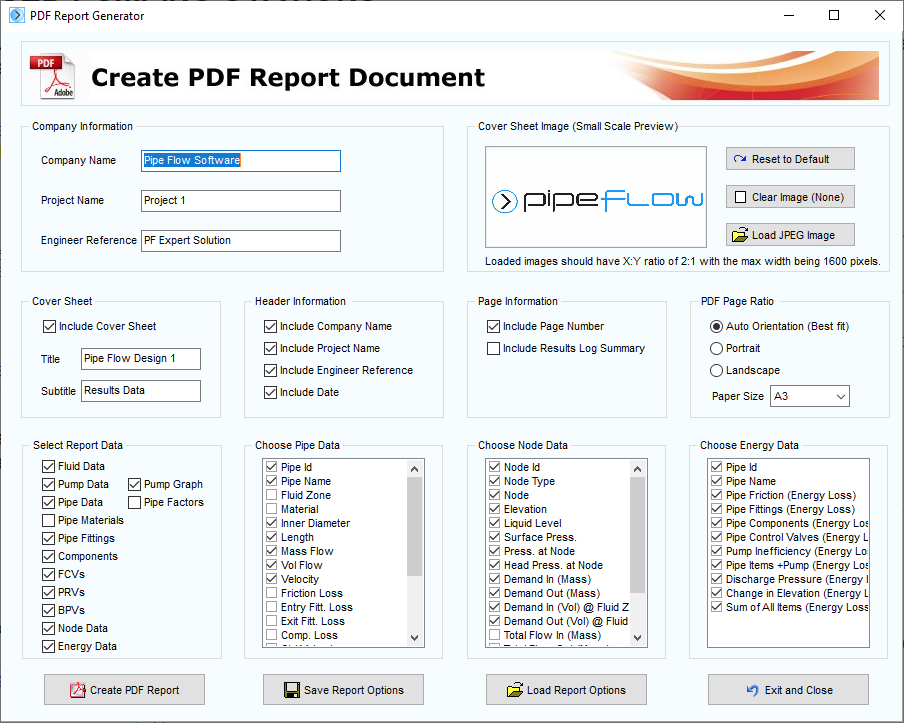
Figure 115 PDF Report Options Dialog
- Enter the Company Information.
- Load a cover sheet image.
- Select the Cover Sheet, Header Information and Page Information options.
- Select the Report Data options.
- Choose the Pipe Data, Node Data and Energy Data to be included.
- Click the Create PDF Report button to generate a PDF results document.