Create a PDF Report of the System Results
When a system has been solved successfully a customized PDF report can be created.
The report can contain a cover sheet with your logo, a scalable results drawing for high resolution printing and a selection of tabulated results data, which provides a detailed breakdown of the calculated results.
Note: First configure the results drawing labelling and the results units to be used, as described in the section ‘Configuring the System Results’.
To display the Create PDF Report options dialog choose one of these actions:
- Click the ‘Create PDF Report’ button on the Results Log (after solving a system) OR
- Click the ‘Results PDF’ Tool Button in the tool bar at the top of the screen OR
- Click the ‘Create PDF – Customized Report’ option from the File menu
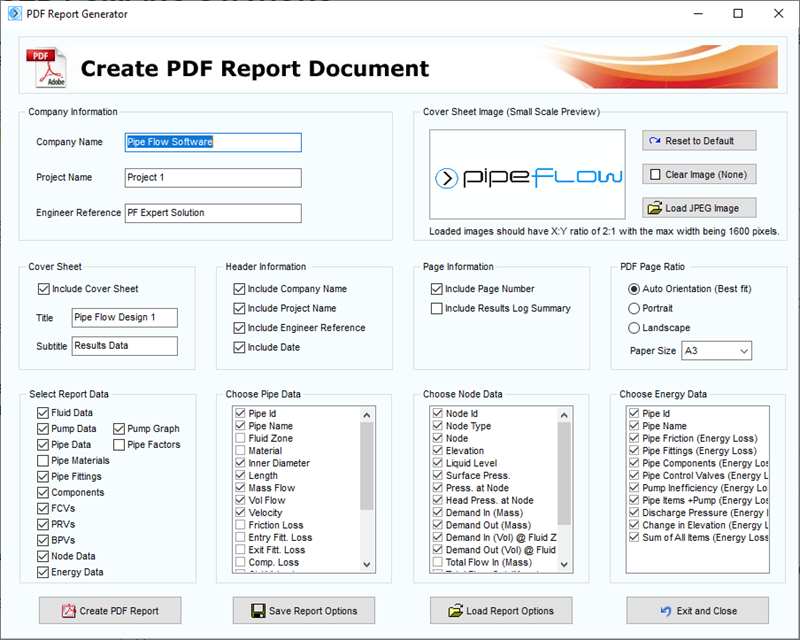
Figure 122 Create PDF Report Options
Choose the options for the PDF Report by selecting and checking the appropriate items from the PDF Report Generator screen.
The PDF report can include:
- A Cover Sheet including Company Logo, Title and Sub-Title.
- Page Header Information including Company Name, Project Name and Engineer Reference
- Page Information including page number
- Tabulated Results for Fluid Data
- Tabulated Results for Pump Data
- Tabulated Results for Pipe Data with up to 12 selected data items for each pipe
- Tabulated Results for Node Data with up to 12 selected data items for each node
- Tabulated Results for Energy Data
- Results Log Summary (if option selected)
The company information, the cover sheet image, and all the other selected options can be saved for future use. Click the ‘Save Report Options’ button to display the ‘Save As’ dialog.
Previously saved report options can be reloaded. Click the ‘Load Report Options’ button to display the ‘Open dialog.
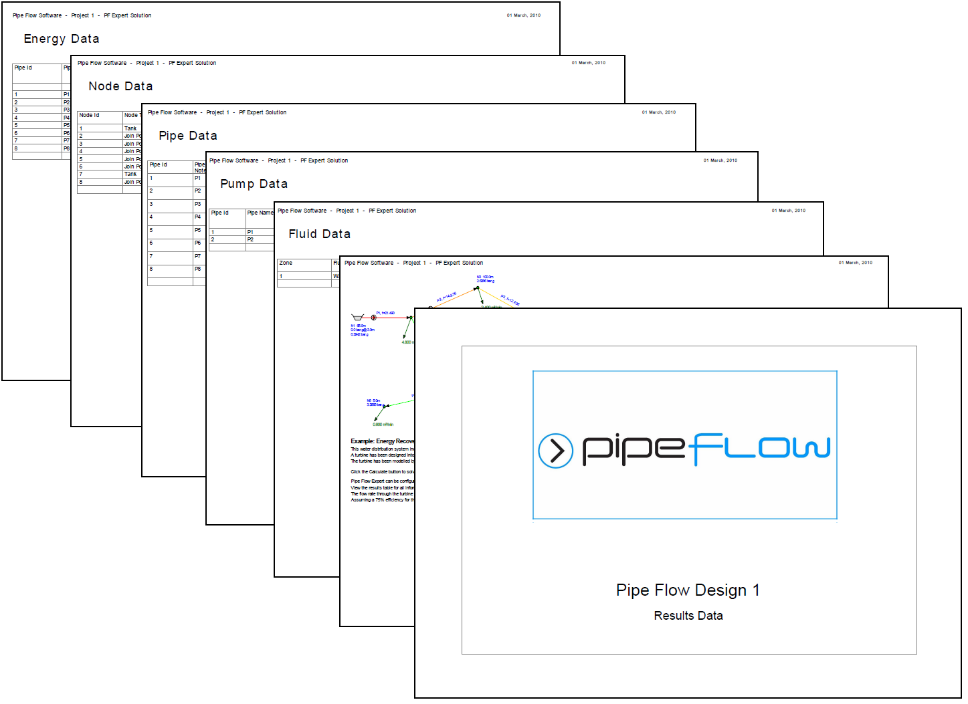
Figure 123 PDF Results Report Pages
To Create a PDF Report Document:
- Enter the Company Information.
- Load a cover sheet image.
- Select the Cover Sheet, Header Information and Page Information options.
- Select the Report Data options.
- Choose the Pipe Data, Node Data and Energy Data to be included.
- Click the Create PDF Report button to generate a PDF results document
The generated PDF report file will be displayed in your PDF Adobe Reader program.
The PDF file will be automatically stored in the user’s local temporary folder, however the user may wish to save a copy of this document to a different location using the ‘Save a Copy’ option from Adobe Reader file menu.

