Defining Fluid Zones
The Fluid button,  , on the tool bar opens the fluid zone menu.
, on the tool bar opens the fluid zone menu.
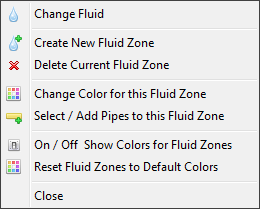
|
Feature |
Description |
|
Change Fluid |
Change the fluid name, density and viscosity for the currently selected fluid zone. |
|
Create New Fluid Zone |
Create a new fluid zone. The fluid database screen will be displayed so that new fluid data can be selected. When the fluid data has been chosen / amended click save to confirm the data for the new fluid zone. |
|
Delete Current Fluid Zone |
Delete the currently selected fluid zone. |
|
Change Color for this fluid zone |
Change the background highlight color for the currently selected fluid zone |
|
Select / Add pipes to this fluid zone |
Select pipes to be associated with the currently selected fluid zone. The drawing cursor will change to a Fluid Zone selection rectangle. Move the drawing cursor to an appropriate position on the system drawing. Click on the drawing pane and hold the mouse button down while dragging the Fluid Zone selection rectangle to enclose the pipes to be associated with current fluid zone. When the mouse button is released the enclosed pipes will be associated with the current fluid zone. |
|
On / Off Show Colors for Fluid Zones |
Toggle the fluid zone background highlight colors display on / off. |
|
Reset Fluid Zone to Default Colors |
Reset all fluid zone colors to the default color for each fluid zone. |
|
Close |
Close the fluid menu. |

