Pipe Settings Tab
If you will be using the same type of pipe throughout the pipe system, you can define the default pipe type using the Pipe Settings tab in the Configuration Options dialog. When the default pipe values are set, each time you add a pipe to the system, the pipe type and values are automatically defined for the pipe. You can customize the values for an individual pipe in the system by editing its values in the Pipe pane or in the Pipe diameter data dialog. The Pipe diameter data dialog contains a list of the pipe materials and sizes available in the pipe database and additional properties specific to a pipe in the system.
NOTE: Be sure to enter the value for the pipe’s properties in the units displayed next to the field. For example, if you are using metric units, and m for meter is displayed next to the Length field, enter the pipe length value in meters.
Various attributes of the default pipe may be copied to the list of selected pipes.

 The Selection Tool or the Individual Pipe Selection Tool may be used to select which pipes are to selected prior to opening the Pipe Settings tab. Individual pipes can be added or removed from the selected list by checking or un-checking the box adjacent to the pipe description.
The Selection Tool or the Individual Pipe Selection Tool may be used to select which pipes are to selected prior to opening the Pipe Settings tab. Individual pipes can be added or removed from the selected list by checking or un-checking the box adjacent to the pipe description.
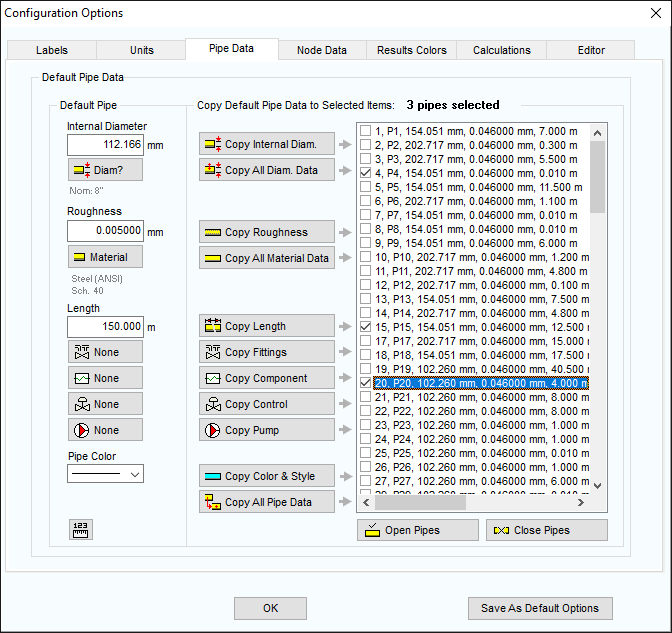
Figure 27 Configuration Options - Pipe Settings Tab
|
Feature |
Description |
|
Internal Diameter |
Set the default internal diameter for the next pipe to be added to the drawing. |
|
Diam? |
Display the Pipe Diameter Database. |
|
Roughness |
Set the default internal roughness for the next pipe to be added to the drawing. |
|
Material |
Display the Pipe Material Database. |
|
Length |
Set the default pipe length for the next pipe to be added to the drawing. |
|
Add/Change Fittings |
Select the default fittings for the next pipe to be added to the drawing. |
|
Add/Edit Component |
Set the default data for a component to be added to the drawing. |
|
Pipe Color |
Select the pipe color and line width for the default pipe. |
|
Copy Internal Diameter Only |
Copy the internal diameter data to the pipes selected in the listing. |
|
Copy All Diameter Data |
Copy the internal and outer diameter data to pipes selected in the listing. |
|
Copy Roughness Only |
Copy the internal roughness to the pipes selected in the listing. |
|
Copy All Material Data |
Copy the pipe material, schedule/class and internal roughness to the pipes selected in the listing. |
|
Copy Length Only |
Copy the default pipe length to the pipes selected in the listing. |
|
Copy Fittings Only |
Copy the default pipe fittings to the pipes selected in the listing. |
|
Copy Components Only |
Copy the default component to the pipes selected in the listing. |
|
Copy Controls Only |
Copy the default flow control to the pipes selected in the listing. |
|
Copy Pumps Only |
Copy the default pump to the pipes selected in the listing. |
|
Copy Color and Style |
Copy the line color and line width to the pipes selected in the listing. |
|
Copy All Pipe Data |
Copy the default pipe values, including fittings and valves, component and pumps to the pipes selected in the listing. |
|
Open Pipes |
Open the pipes selected in the listing. Pipes which are currently closed will be shown at the end of the listing. |
|
Close Pipes |
Close the pipes selected in the listing. |
|
Save As Default Options |
Save the current Labels, Units, Pipe Data, Results Colors & Editor options as defaults for a new system. See System Options – Default Options for further information. |
|
OK |
Close the configuration options pipe updates tab. |

