Calculation Panel
Each calculation has its own colored calculation panel.
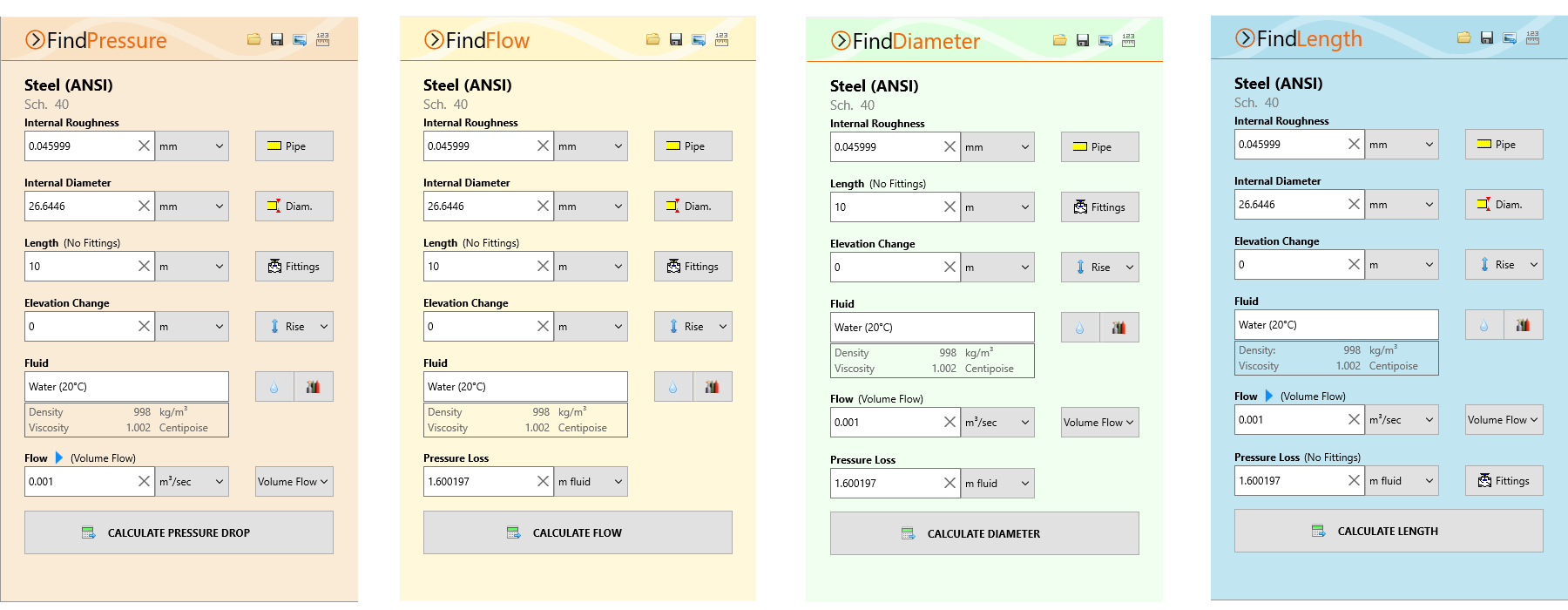
The calculation panel allows you to enter known information for the required calculation:
The Material name, Schedule and Internal Roughness of the pipe can be specified by clicking the Pipe ![]() to open the Pipe Material screen from where a material can be selected from the database or a new material defined. For more information about working with pipe materials, see: Pipe Material & Diameters
to open the Pipe Material screen from where a material can be selected from the database or a new material defined. For more information about working with pipe materials, see: Pipe Material & Diameters
The Internal Diameter (for Find Pressure, Find Flow and Find Length) of the pipe can be specified by clicking the Diam.![]() button to open the Pipe Diameter screen from where a pipe size can be selected from the database or a new size defined. For more information about working with pipe diameters, see: Pipe Material & Diameters
button to open the Pipe Diameter screen from where a pipe size can be selected from the database or a new size defined. For more information about working with pipe diameters, see: Pipe Material & Diameters
Fittings can be added to the pipe by clicking the Fittings ![]() button to open the Fitting Screen from where fittings can be selected, or new fittings defined. For more information about working with fittings, see: Fittings & Valves
button to open the Fitting Screen from where fittings can be selected, or new fittings defined. For more information about working with fittings, see: Fittings & Valves
The pipe’s Elevation change can be specified by entering the difference in height from the start of the pipe to the end of the pipe in the Elevation Change field and specifying whether this is a rise or fall.
The Fluid in the pipe can be specified by clicking a fluid button (Liquids ![]() or Gases
or Gases ![]() ) to open the Fluids Database screen from where fluids can be selected, or new fluids defined. For more information about working with fluids, see Fluids Database
) to open the Fluids Database screen from where fluids can be selected, or new fluids defined. For more information about working with fluids, see Fluids Database
The Flow rate (For Find Pressure, Find Diameter and Find Length) of the fluid can be specified by entering the value into the Flow field.
For the Find Pressure and Find Length calculations, clicking the expander ![]() button will open the Flow Rate Calculator. For more information about entering a flow rate based on a velocity using the Flow Rate Calculator, see: Pressure Drop Flow Rate Calculator / Helper or Pipe Length Flow Rate Calculator / Helper
button will open the Flow Rate Calculator. For more information about entering a flow rate based on a velocity using the Flow Rate Calculator, see: Pressure Drop Flow Rate Calculator / Helper or Pipe Length Flow Rate Calculator / Helper
The Pressure Loss (for Find Flow, Find Diameter and Find Length) in the pipe can be specified by entering the value into the Pressure Loss field.
Click the Calculate button to solve the calculation using the data supplied.
The Results Panel will slide up and over the calculation panel to display the results of the calculation. For more information about the results panel, see: Results Panel
Depending upon the amount of information in the calculation panel and/or the height of the program window, it may be necessary to scroll down to reveal further information.

