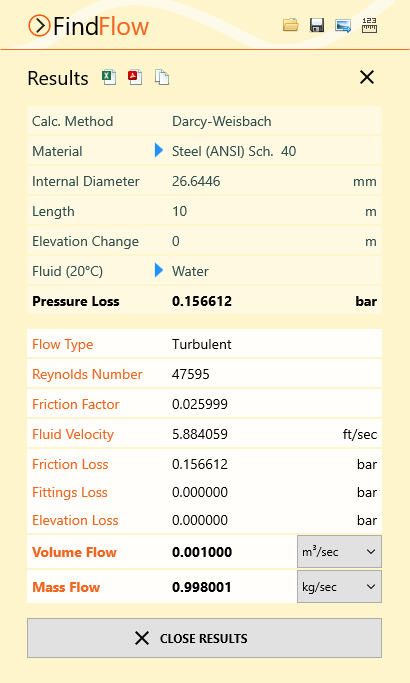Flow Rate Calculation - Liquid
The flow rate for a liquid in a pipe can be calculated as follows:
- Select the Find Flow calculation.
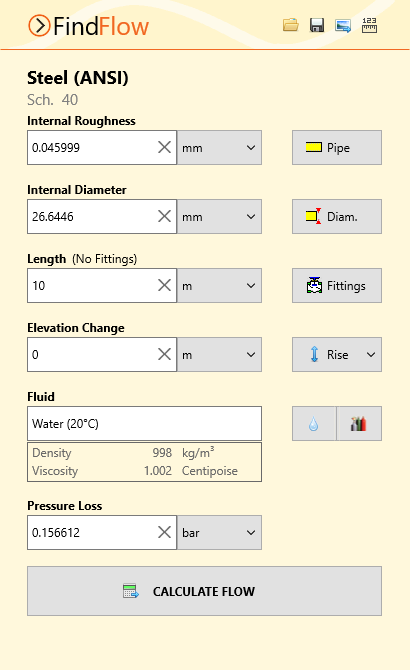
Figure 30 Find Flow Calculation – Liquid
- Select or define the Material and Internal Roughness of the pipe. For more information about working with pipe materials, see: Pipe Material & Diameters
- Select or define the Internal Diameter of the pipe. For more information about working with pipe diameters, see: Pipe Material & Diameters
- Set the Length and Elevation Change of the pipe.
- Add Fittings to the pipe if required. For more information about working with fittings, see: Fittings & Valves
- Select the Fluid in the pipe. For more information about working with fluids, see: Fluids Database
- Enter the Pressure Loss.
- Click Calculate Flow, the Results Panel will slide up.
The internal diameter will be reset to 1.049” (26.64 mm) if running the trial version of Pipe Flow Wizard.
The Find Flow Results Panel displays the calculation input data and the results of the Find Flow calculation. For more information about the Results Panel, see: Results Panel
The Flow units can be changed as required. To change the flow units for all subsequent calculations, the flow unit can be specified in Settings > Units. For more information about setting units, see Units
To generate and view an Excel or PDF Report of the results, click the Excel ![]() button or PDF
button or PDF ![]() button. For more information about generating reports, see: Creating a Report of the Results
button. For more information about generating reports, see: Creating a Report of the Results
To copy the calculation data to one or more other calculations, click the Copy ![]() button and select the required calculation(s).
button and select the required calculation(s).
To close the Results Panel, click the Close ![]() button in the corner or the Close Results
button in the corner or the Close Results ![]() button at the bottom.
button at the bottom.