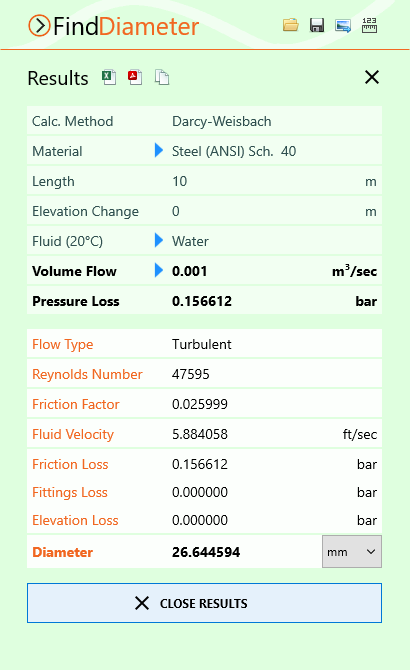Pipe Diameter Calculation - Liquid
The minimum internal diameter of a pipe that contains a liquid can be calculated as follows:
- Select the Find Diameter calculation.
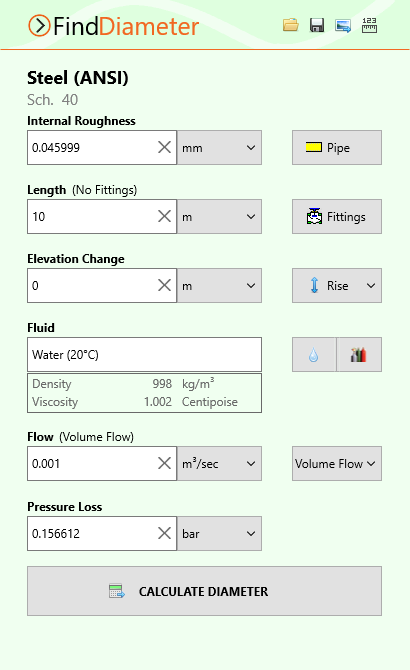
Figure 34 Find Diameter Calculation – Liquid
- Select or define the Material and Internal Roughness of the pipe. For more information about working with pipe materials, see: Pipe Material & Diameters
- Set the Length and Elevation Change of the pipe.
- Add Fittings to the pipe if required. For more information about working with fittings, see: Fittings & Valves
- Select the Fluid in the pipe. For more information about working with fluids, see: Fluids Database
- Enter the Flow Rate of the fluid in the pipe.
- Enter the maximum Pressure Loss of in the pipe.
- Click Calculate Diameter and the Results Panel will slide up.
The length will be reset to 32.80 ft (10 m) if running the trial version of Pipe Flow Wizard.
The Find Diameter Results Panel displays the calculation input data and the results of the Find Diameter calculation. For more information about the Results Panel, see: Results Panel
The Diameter units can be changed as required. To change the diameter units for all subsequent calculations, the diameter unit can be specified in Settings > Units. For more information about setting units, see: Units
To generate and view an Excel or PDF Report of the results, click the Excel ![]() button or PDF
button or PDF ![]() button. For more information about generating reports, see: Creating a Report of the Results
button. For more information about generating reports, see: Creating a Report of the Results
To copy the calculation data to one or more other calculations, click the Copy ![]() button and select the required calculation(s).
button and select the required calculation(s).
To close the Results Panel, click the Close ![]() button in the corner or the Close Results
button in the corner or the Close Results ![]() button at the bottom.
button at the bottom.