Adding a Fitting to the Pipe
To add fittings to a pipe:
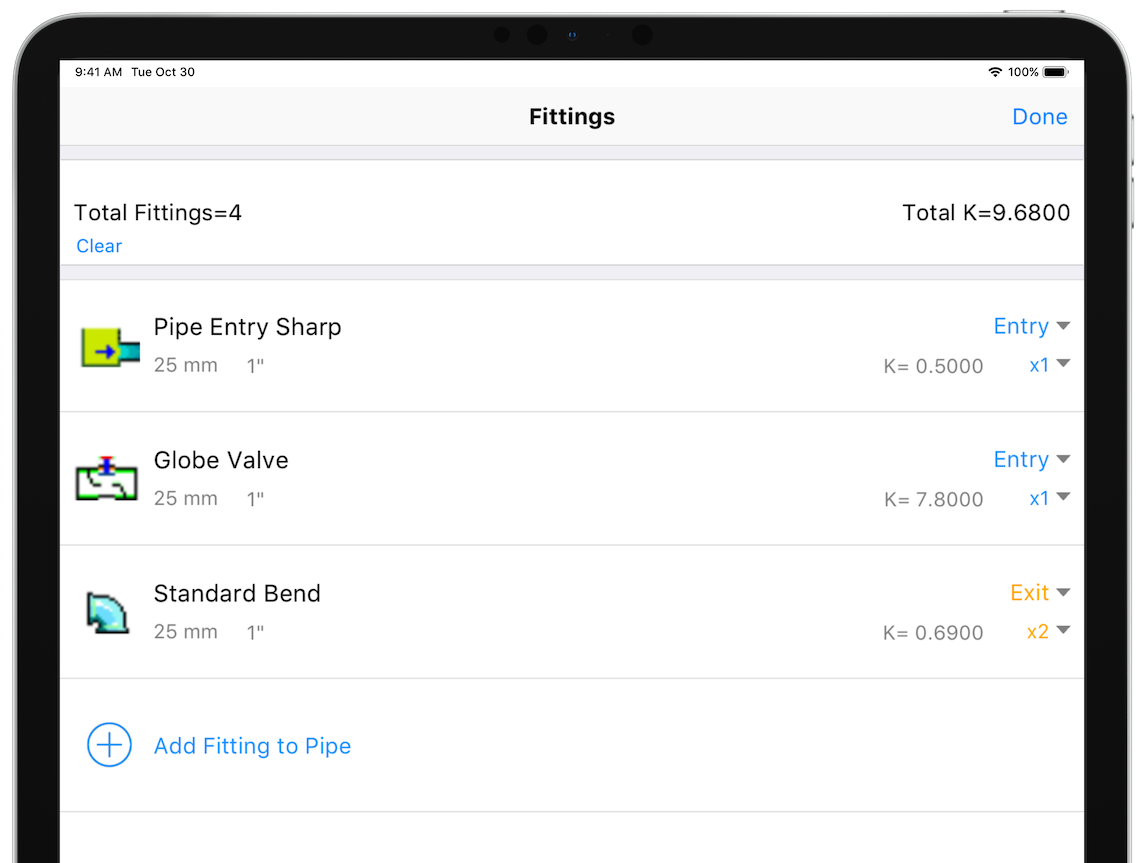
- Tap the Fittings
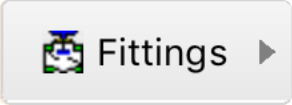 button on the calculation panel to open the Fittings screen.
button on the calculation panel to open the Fittings screen. - The fittings on the pipe will be shown.
- Tap the Add Fitting to Pipe button to display the Fitting Database.
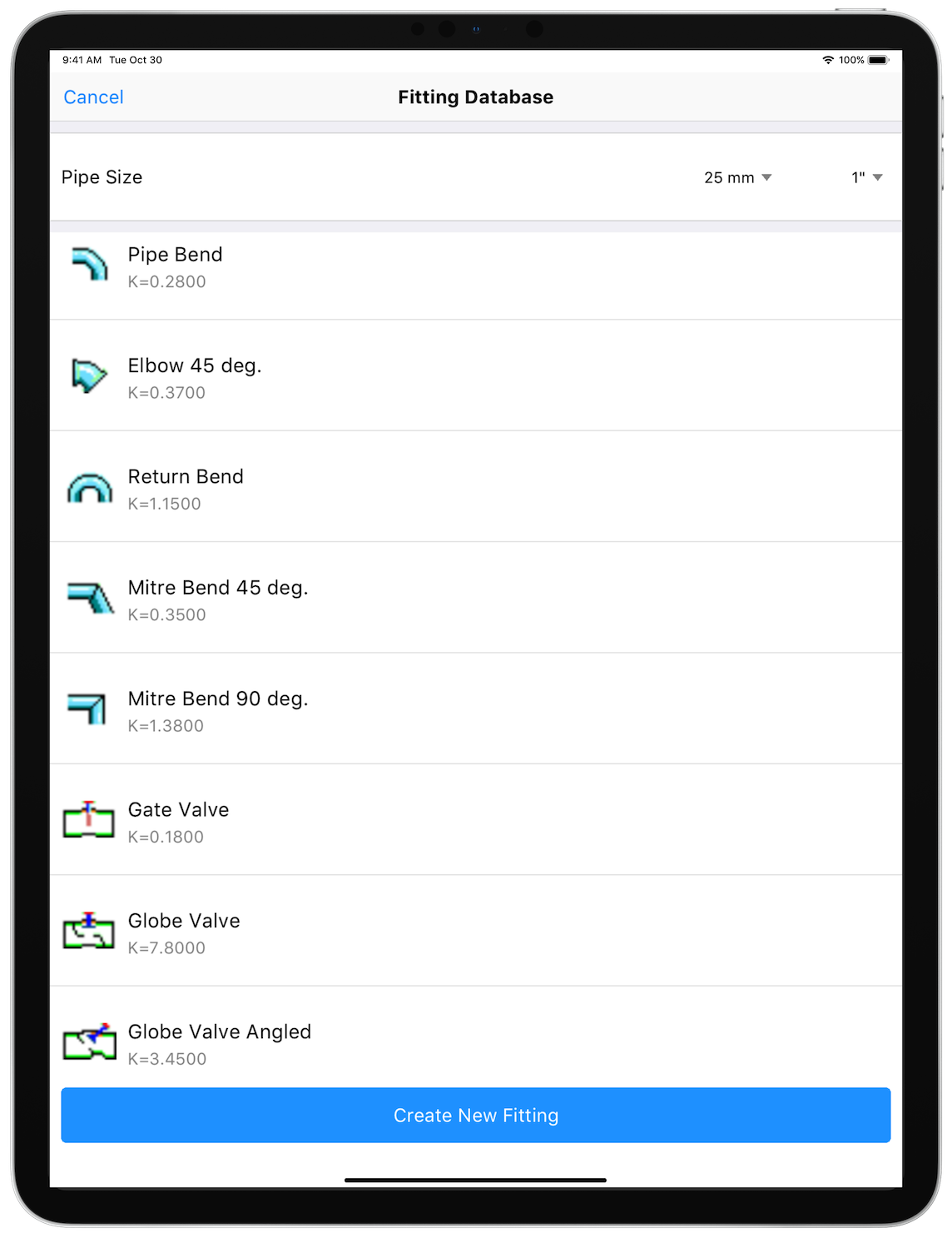
A list of available fittings will be shown for the current pipe size.
- If required, change the nominal size by selecting from the metric or imperial drop-down list, to display the available fittings and their associated K value for a different size.
- If the fitting is not in the Fitting Database list, tap the Create Fitting button to add the new fitting to the list. For more information about adding a fitting to the database, see: Adding a Fitting to the Pipe.
- Tap on a fitting from the list to add it to the fittings on the pipe.
- The selected fitting is displayed in Fittings screen.
- Select the position of the fitting on the pipe to be either Entry or Exit and select the quantity of each fitting from the Qty drop down list.
- To add additional fittings to the pipe, repeat Steps 3 – 9.
- Tap Done to add the chosen fittings to the pipe, and to close the Fittings screen.

