Pressure Drop Calculation - Gas
The pressure drop for a gas in a pipe can be calculated as follows:
- Select the Find Pressure calculation.
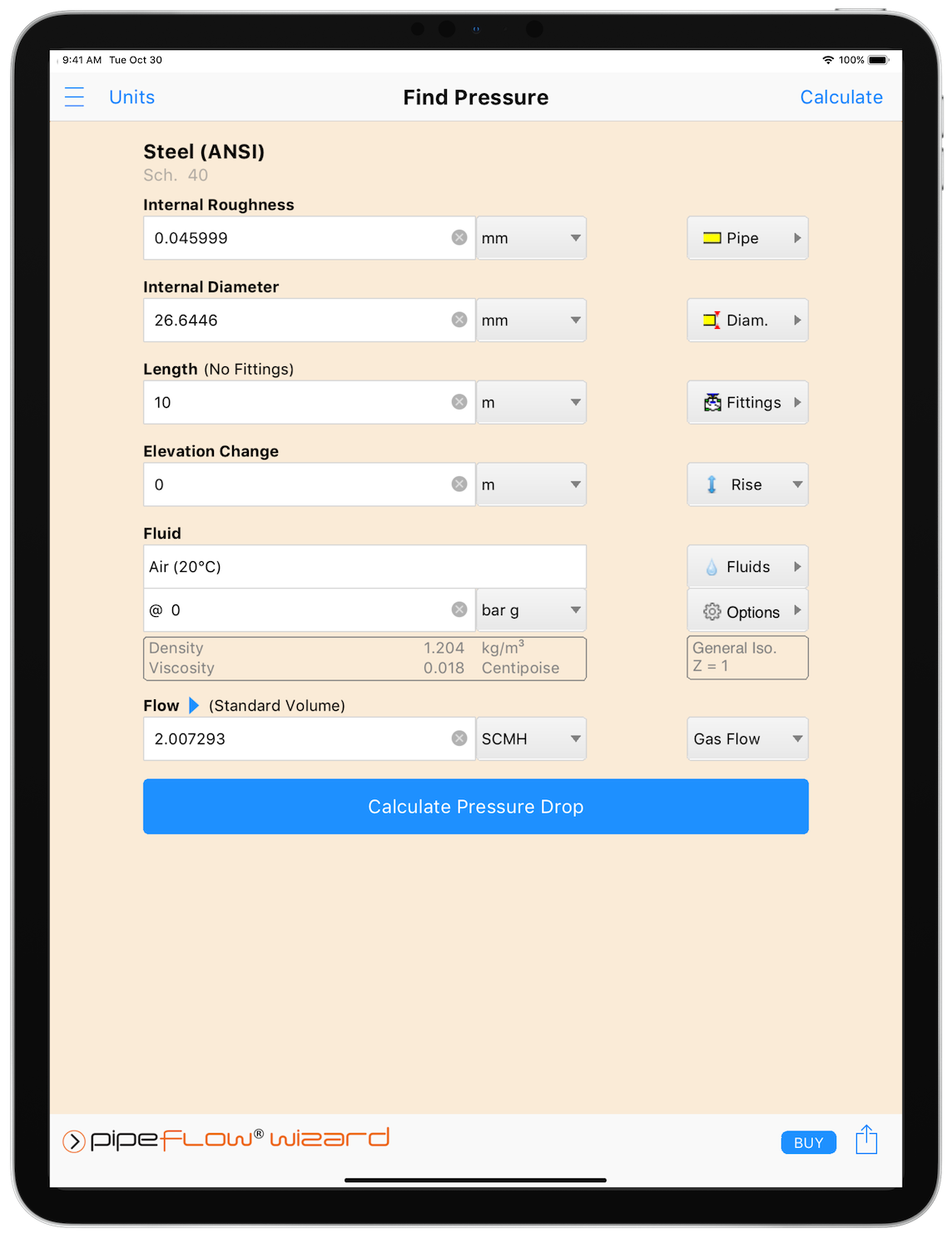
Figure 37 Find Pressure Calculation – Gas
- Select or define the Material and Internal Roughness of the pipe. For more information about working with pipe materials, see: Pipe Material & Diameters
- Select or define the Internal Diameter of the pipe. For more information about working with pipe diameters, see: Pipe Material & Diameters
- Set the Length and Elevation Change of the pipe.
- Add Fittings to the pipe if required. For more information about working with fittings, see: Fittings & Valves
- Select the Fluid in the pipe. For more information about working with fluid, see: Fluids Database
- Enter the Pressure of the fluid at the start of the pipe.
- Enter the Flow Rate of the fluid in the pipe. For more information about setting a flow rate based on a velocity, see: Pressure Drop Flow Rate Calculator / Helper
- Tap Calculate Pressure Drop and the Results panel will slide up.
The internal diameter will be reset to 1.049” (26.64 mm) if running the trial version of Pipe Flow Wizard.
The Find Pressure Results Panel displays the calculation input data and the results of the Pressure Drop calculation. For more information about the Results Panel, see: Results Panel
The pressure loss unit can be changed as required. To change the pressure loss unit for all subsequent calculations, the pressure loss unit can be specified in Settings > Units. For more information about setting units, see: Units
To generate and view an Excel or PDF Report of the results, tap the Excel ![]() button or PDF
button or PDF ![]() button. For more information about generating reports, see: Creating a Report of the Results
button. For more information about generating reports, see: Creating a Report of the Results
To change the number of decimals the results are displayed to, tap the ![]() Results Decimals button in the Results Menu Bar. For more information, see: Results Menu Bar
Results Decimals button in the Results Menu Bar. For more information, see: Results Menu Bar
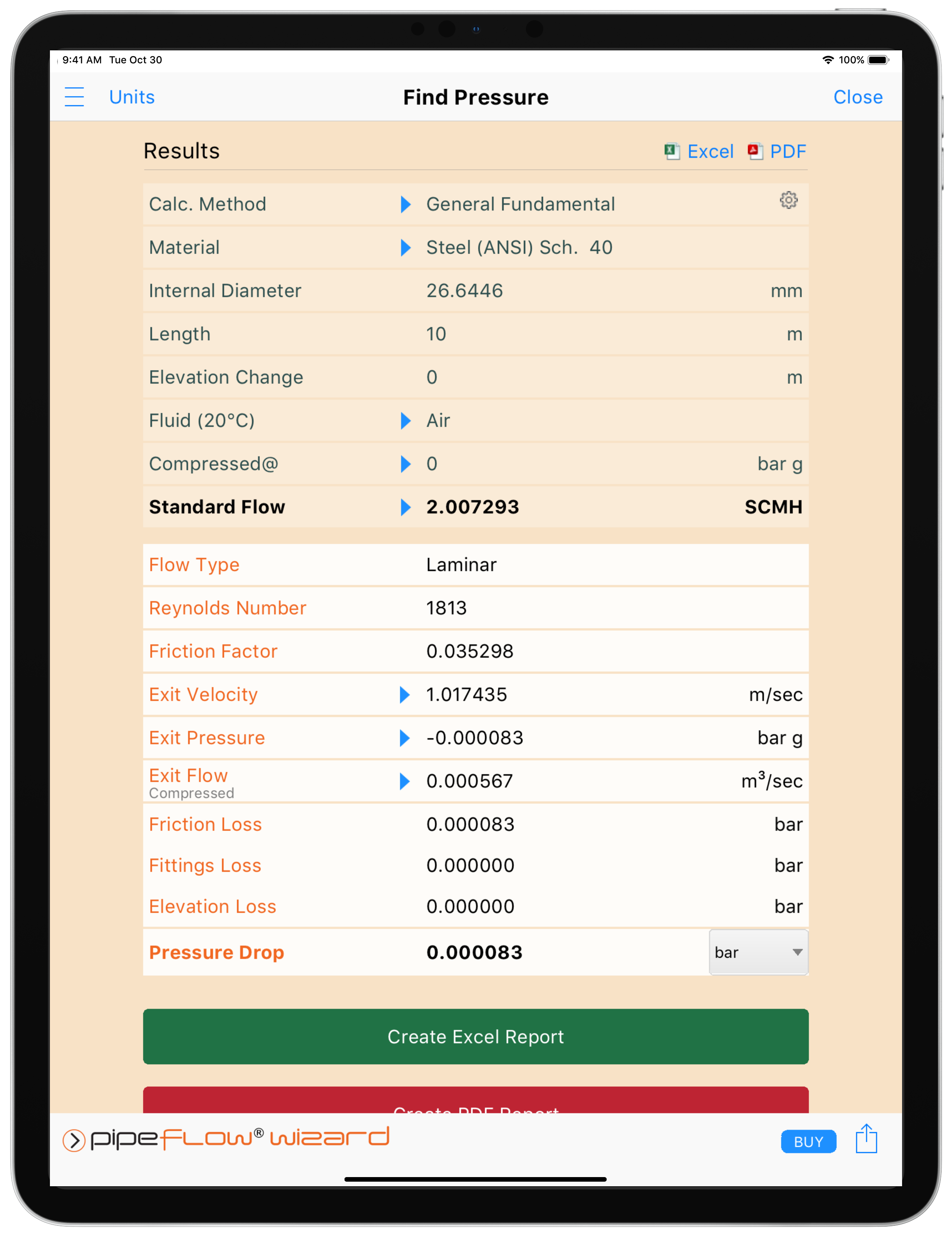
Figure 38 Find Pressure Results – Gas
To copy the calculation data to one or more other calculations, tap the Copy ![]() button and select the required calculation(s).
button and select the required calculation(s).
To close the Results Panel, tap the Close button in the Navigation Bar or the Close Results ![]() button at the bottom.
button at the bottom.

