Saved Files
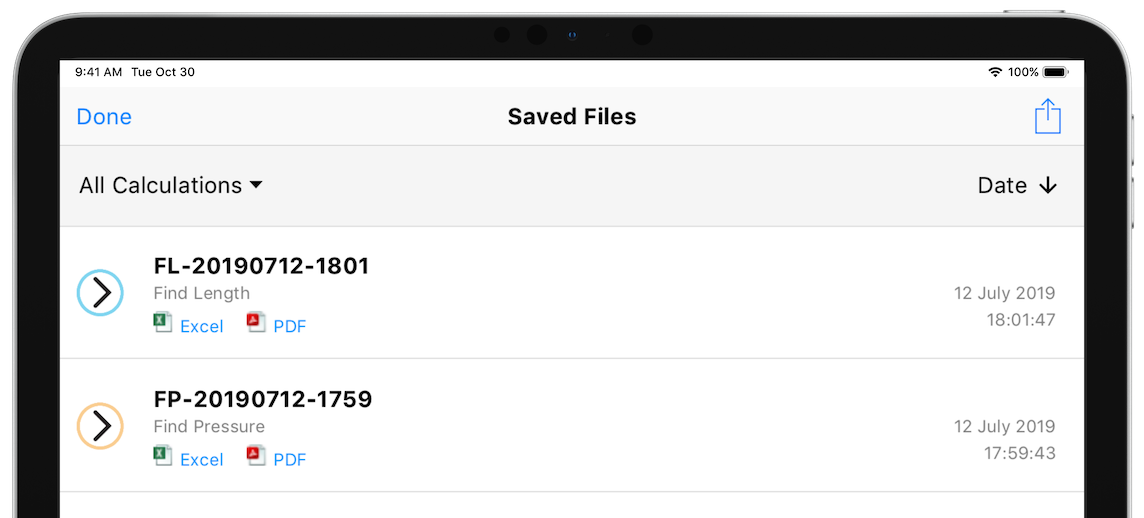
Figure 25 Saved Files - All Calculations
The Saved Files screen displays all calculations that have been saved to your device. The file list can be filtered to show only calculations of a specific type by selecting the required calculation in the calculation drop down (e.g. Find Length).
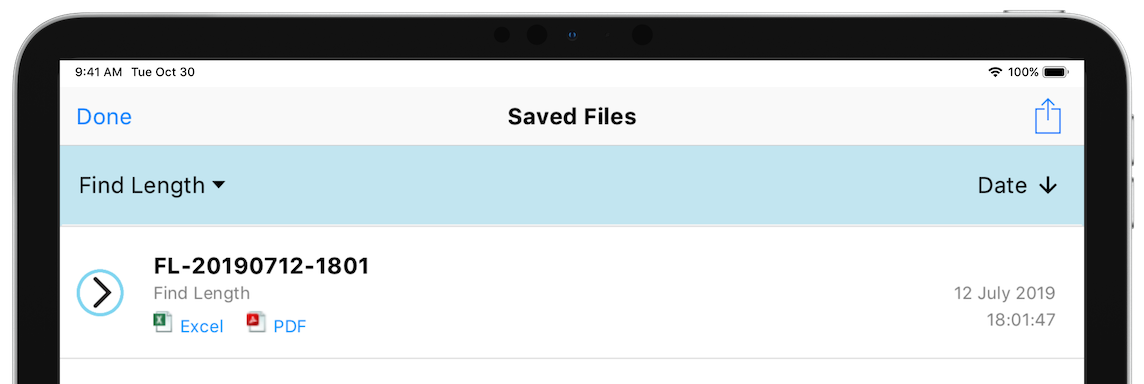
Figure 26 Saved Files - Find Length (specific calculation)
Tap on a row in the list to load the calculation.
Tap the Excel or PDF buttons to create and view a calculation report directly from the Saved Files screen.
Swipe right to left, on a row in the list, to display the additional action buttons for the saved file.
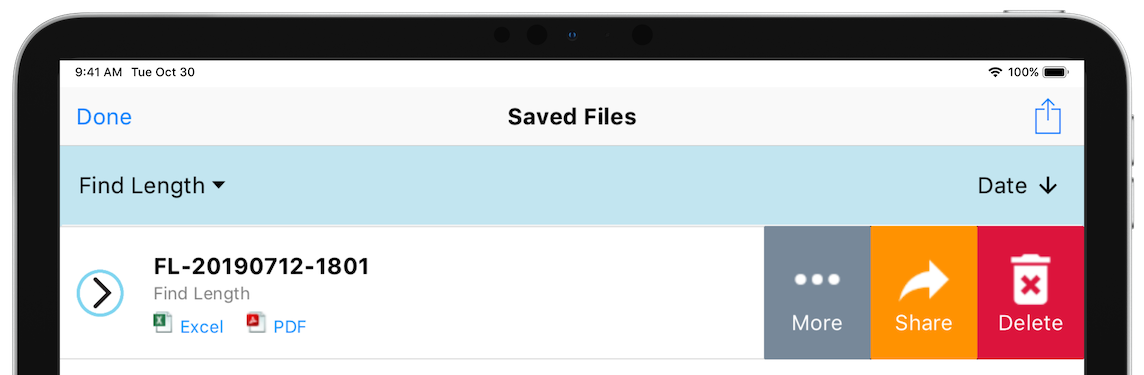
Figure 27 Saved Files (Action Buttons)
|
Action Button |
Description |
|
More |
Displays the more action sheet with options to create an Excel or PDF report. |
|
Share |
Displays the iOS Share Action Sheet so that the calculation can be shared with other Pipe Flow Wizard users (on any device). |
|
Delete |
Delete the selected file from your device. A confirmation dialog will be displayed to confirm the file deletion. Once deleted, the file cannot be recovered. |

