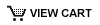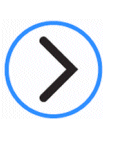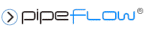How do I unhook and reconnect a pipe to a different node?
Follow these steps to unhook a pipe and reconnect it to a different end node:
- First, select the Pipe Drawing tool in the tool menu above the drawing
- Now click on the pipe which highlights the pipe in yellow
- Click on the pipe again and it will unhook from the end node
- The pipe will now be rubber banding and you can move the mouse to hover over a new end node
- Left click on the mouse to drop the pipe and connect it to the new end node.
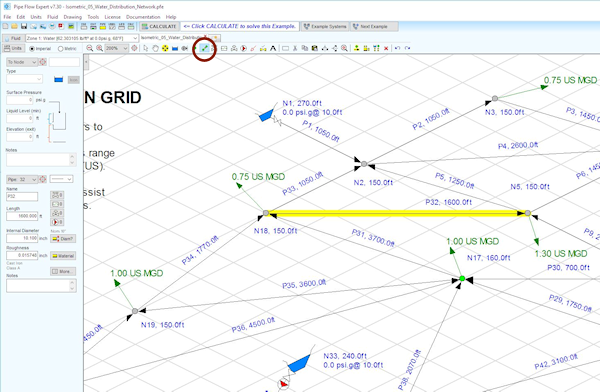
Follow these steps to unhook a pipe and reconnect it to a different start node:
- First, select the Pipe Drawing tool in the tool menu above the drawing
- Now click on the pipe which highlights the pipe in yellow
- Now Right click on the mouse while hovering the cursor over the pipe
- Select 'Reverse Pipe Direction' from the popup menu
- Click on the pipe again and it will unhook from the new end node (the original start node)
- The pipe will now be rubber banding. Move the mouse to hover over a new end node
- Left click on the mouse to drop the pipe and connect it to the new end node
- Now Right click on the mouse while hovering over the pipe
- Select 'Reverse Pipe Direction' from the popup menu
The pipe is now connected to a new start node and the original end node.
Follow these steps to remove a pipe and copy it to connect two different nodes:
- First, select the Pipe Drawing tool in the tool menu above the drawing
- Now click on the pipe which highlights the pipe in yellow
- Now Right click on the mouse while hovering the cursor over the pipe
- Select 'Set as Default Pipe for Drawing' from the popup menu
- Now click on the 'Delete' tool button in the toolbar above the drawing
- The current pipe will now be deleted and removed from the drawing
- Left click on the start node where you want the new pipe to be added
- A new pipe start rubber banding.
- Now click on the end node to connect the pipe
The new pipe will have exactly the same details as the previous pipe.