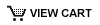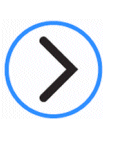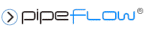Can I increase the results text size on a Pipe Flow Expert model?
Although the text size of standard results information cannot itself be adjusted (you can only adjust text size for User Text that you add on to the drawing), in Results Mode you can zoom in to the drawing by using the mouse wheel (or by clicking on the zoom button towards the top left of the screen). The standard text will then scale up and you will easily be able to read it. You can zoom back out using the mouse wheel in the opposite direction.
Also you can click on the 'white space' on the drawing and while holding the left mouse button down you can drag the drawing around – this method of operation makes it very easy to move around and view the drawing, and gives the ability to zoom in and zoom out of specific sections.
In the PDF Report generated by Pipe Flow Expert you again cannot change the text size however you can zoom in to view the text and when printing you can choose to print just the zoomed in section of a page (which will have the scaled up text) – choose 'Print', then under 'Pages to Print' click 'More Options' and then select 'Current View'.
It is also possible to print the PDF drawing over several pages. After choosing 'Print', click on the 'Poster Button' and you can then update the 'Tile Scale' from 100% to any value and changing this will allow you to print the drawing over, say 4 pages (2x2), or 9 pages (3x3), and at this scale the text should be readable.