Adding a Fitting to a pipe
To add fittings to a pipe:
- You can add a fitting using the Add Fittings button on the tool bar or the Add/Change Fittings button in the Pipe Pane.
- To add a fitting using the Add Fittings tool bar button, click the Add Fittings button,
 .
.
- When you click the Add Fittings button, the fittings symbol is displayed next to your mouse pointer when the pointer is in the Drawing pane
- Click on the pipe on the Drawing pane where you want to add a fitting.
- Clicking on the pipe opens the Pipe fitting friction coefficients screen with a list of all the fittings available in the fitting database displayed in the Fitting Database list.
- Alternately you can add a fitting by clicking the Add/Change Fittings button ,
 . in the Pipe pane, once a pipe has been selected on the drawing and its information is displayed in the Pipe pane.
. in the Pipe pane, once a pipe has been selected on the drawing and its information is displayed in the Pipe pane.
- The number of fittings currently on the selected pipe is displayed on the Add/Change Fittings button. Clicking the Add/Change Fittings button opens the Pipe fitting friction coefficients dialog showing the fittings on the current pipe and all of the fittings available in the fitting database displayed in the Fitting Database list.
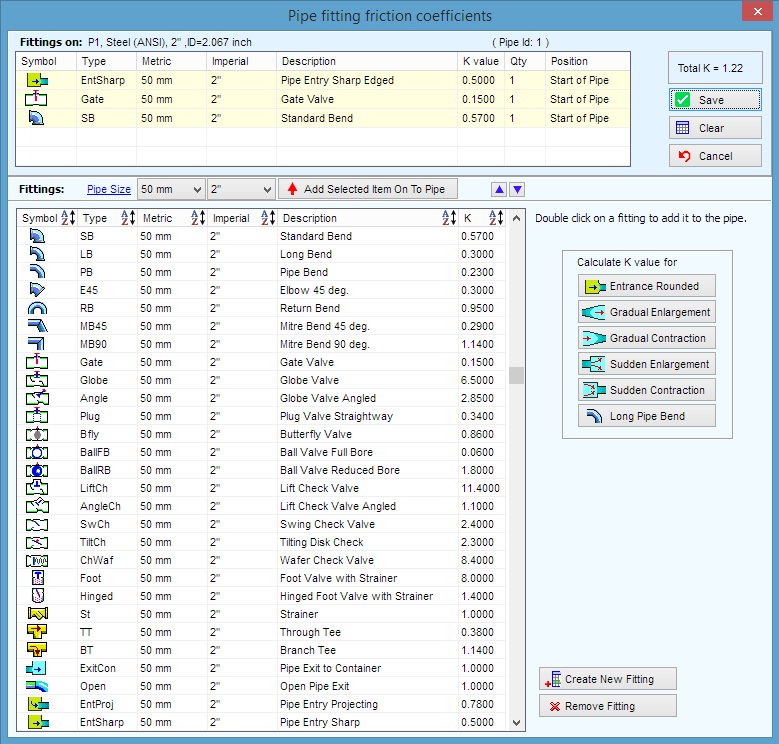
Figure 60 Pipe fitting friction coefficients database
- Select the nominal metric or imperial pipe size from the drop down list to move to the required fitting sizes in the Fitting Database. Click on the Pipe Size link to show the fittings which match the current pipe size.
- If the fitting is not in the Fitting Database list, click the Create new fitting button to add the new fitting to the list. For more information about adding a fitting to the database, see: Adding a Fitting to the Database
- Double click on a fitting item to add it to the fittings on the pipe.
- The selected fitting is displayed in the Fittings on section of the Pipe fitting friction coefficients screen.
- Select the quantity of the fitting you are adding to the pipe from the fitting’s Qty list in the Fittings on section, and also select the position of the fitting to be either start or end of pipe.
- To add additional fittings to the pipe, repeat Steps 12 – 14.
- Click Save to add the fitting to the pipe, and to close the Pipe fitting friction coefficients screen.
When one or more fittings are added to a pipe, the Include check box, is displayed and selected next to the Add/Change Fittings button. When the Include check box is selected, Pipe Flow Expert includes the data from the fittings on the pipe in the calculations for solving the pipe system.
is displayed and selected next to the Add/Change Fittings button. When the Include check box is selected, Pipe Flow Expert includes the data from the fittings on the pipe in the calculations for solving the pipe system.
To remove the fittings’ data from the calculations, clear the Include check box.
Information about calculating and solving pipe systems is available in Section: Calculating the System Flow and Pressure.

