Browse Pump Database
The Pump Database can also be switched in to Browse mode, which allows a user to select a Pump Library from a dropdown list of folders. This is automatically populated with a list of available pump folders from within the Pipe Flow Expert installation.
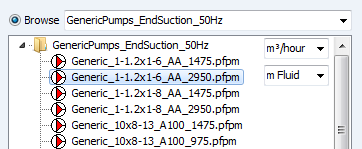
Figure 93 Pump Database Browser
Once a folder is selected, the pumps within the chosen pump library folder are displayed in the Browse List, where the user can click on a pump to show its corresponding pump performance graph.
The units used to display the flow rate and pump head on the performance graph should be selected from the dropdown options in the Browse window.
The pump data may have originally been created using flow rate units and head units that are different from those now required. Selection of new flow and head units will produce a new performance graph in the chosen units, with the software automatically converting the original data to the new flow and head units.
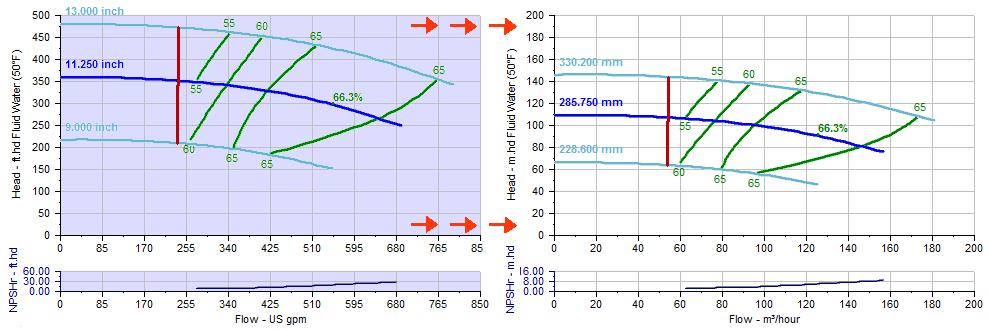
Figure 94 Changing Units of Pump Performance Graph
Both the performance curve and the NPSHr curve can be shown in the pump graph window.
As the user browses a Pump Library folder, pumps can ‘saved’ for further consideration by clicking the button to add them to the filtered list.
Once a user has found a suitable pump, it can be selected for use in the pipe system by clicking the ‘Select’ button, or by double clicking on the chosen pump.

