Control Valves (FCV, PRV, BPV)
Control valves may be used to control flow or pressure at various points in a system.
- A flow control valve (FCV) determines the required flow rate for the fluid in a pipe.
- A pressure reducing valve (PRV) controls the pressure at the end of a pipe.
- A back pressure valve (BPV) controls the pressure at the start of a pipe.
The modeling of Flow Control Valves, Pressure Reducing Valves and Back Pressure Valves requires that the flow rates and pressures from adjacent pipes must be used as a reference to establish the pressure loss that control valve must introduce.
To allow this modeling a control valve cannot be added to any pipe where a joining pipe already includes a control valve.
To add a control valve to a pipe:
- You can add a flow control using the Add Control Valve button on the tool bar or the Add/Change Control Valve button in the Pipe Pane.
- To add a control valve using the Add Control Valve tool bar button, click the Add Control Valve button,
 .
.
- When you click the Add Control Valve button, the control valve symbol is displayed next to your mouse pointer when the pointer is in the Drawing pane.
- Click on the pipe on the Drawing pane where you want to add a control valve.
- Clicking on the pipe opens the Set Control Data screen.
- To add a flow control using the Add/Change Control Valve button in the Pipe pane, select the pipe to which you want to add a control valve in the Drawing pane.
- The pipe’s information is displayed in the Pipe pane.
- Click the Add/Change Control Valve button,
 .
.
- If there is a control valve currently on the selected pipe a number 1 is displayed on the Add/Change Control Valve button. Clicking the Add/Change Control Valve button opens the Set Control Data screen.
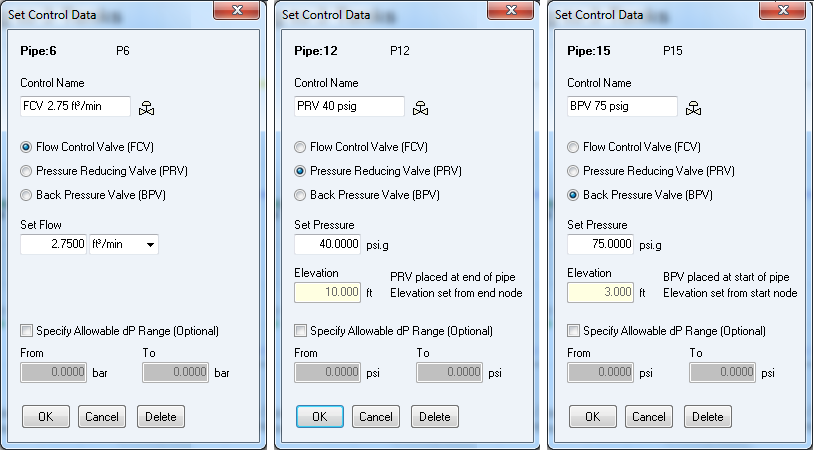
Figure 69 Set Control Valve Data
- Select the type of control valve to be added (FCV, PRV or BPV) by clicking one of the radio buttons.
- The screen will change to allow the entry of data for the type of valve selected.
- Enter the appropriate data for the control valve type.
- If you wish to enter an allowable differential pressure range for the valve operation click the check box and enter the ‘From’ and ‘To’ pressure values. When the system is solved a warning will be issued if the differential pressure across the control valve is outside the entered range.
- Click OK to add the control valve to the pipe.
 When a control valve of any type is added to a pipe, the Include check box is displayed and selected next to the Add/Change Flow Control button.
When a control valve of any type is added to a pipe, the Include check box is displayed and selected next to the Add/Change Flow Control button.
When the Include check box is selected, Pipe Flow Expert includes the data from the flow controls on the pipe in the calculations for solving the pipe system. To remove the flow control data from the calculations, clear the Include check box.
Information about calculating and solving pipe systems is available in Section: Calculating the System Flow and Pressure.

