Fluids Database
Pipe Flow Expert includes a fluid database. The Fluid Properties list displays all of the fluids available in the fluid database for either liquids or gases. When you are selecting a fluid to be used for the current fluid zone you can select an existing fluid, or enter your own fluid data. Once entered, new fluid data will show up in the list of fluids and can then be used just the same as the standard fluid data.
The Fluid Data can be defined and overwritten in the fluid properties section of the Fluid data screen.
New fluid data can be added to the existing database entries by clicking the Add New Fluid button.
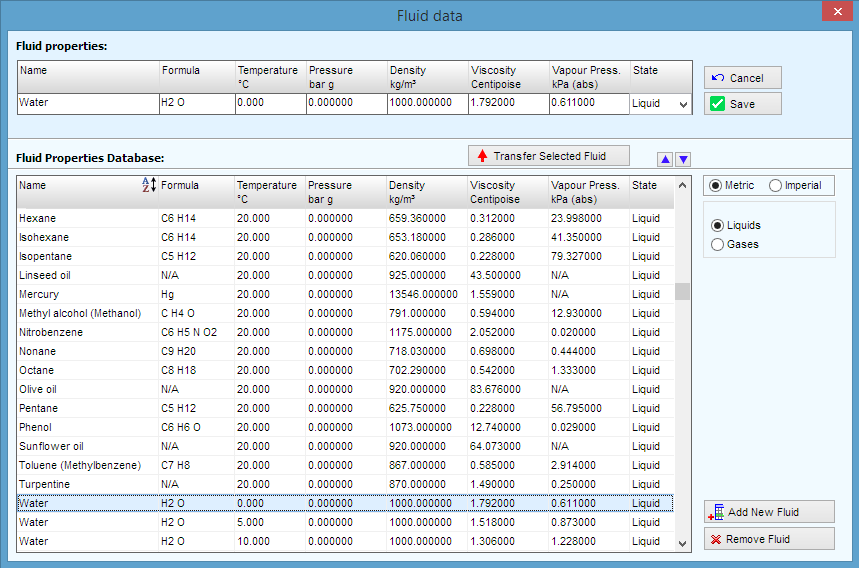
To define the fluid and fluid properties for the currently selected fluid zone:
- Click the Fluid button,
 , on the tool bar and select ‘Change Fluid’ from the pop-up menu to open the Fluid data dialog.
, on the tool bar and select ‘Change Fluid’ from the pop-up menu to open the Fluid data dialog.
- Select the fluid contained in the pipe system from the Fluid Properties Database list.
- If the fluid is not in the Fluid Properties Database list, click the Add new fluid data button to add the new fluid data to the list. For more information about adding fluid data, see: Adding Fluids to the Fluid Database
- Click the Use selected fluid button or double-click the row containing the fluid.
- The selected fluid is displayed in the Fluid properties section of the Fluid data dialog.
- Edit the applicable fluid properties in the Fluid properties section.
- The edits you make only affect the fluid properties for the system; they do not affect the database data.
- Click Save to save the fluid data to be used with the currently selected fluid zone.
The name of the fluid for the currently selected fluid zone is displayed next to the Fluid button on the tool bar.

