Importing Images on to the drawing
To add and/or modify images:
- Click the Import Image button,
 , on the tool bar.
, on the tool bar.
- A dialog will open that will allow you to browse and select an image file from your computer.
- Select the image file and click Open. The image can be of type gif, jpg, jpeg, bmp, tif, tiff, ico or vectorized formats emf and wmf. Vectorized formats allow you to zoom in and out whilst maintaining image quality without loss of resolution.
- The image will now be imported and may automatically be resized as appropriate if it is a very large image.
- The image is shown on the drawing and a box is drawn around its edges, with particular points highlighted (as shown below).
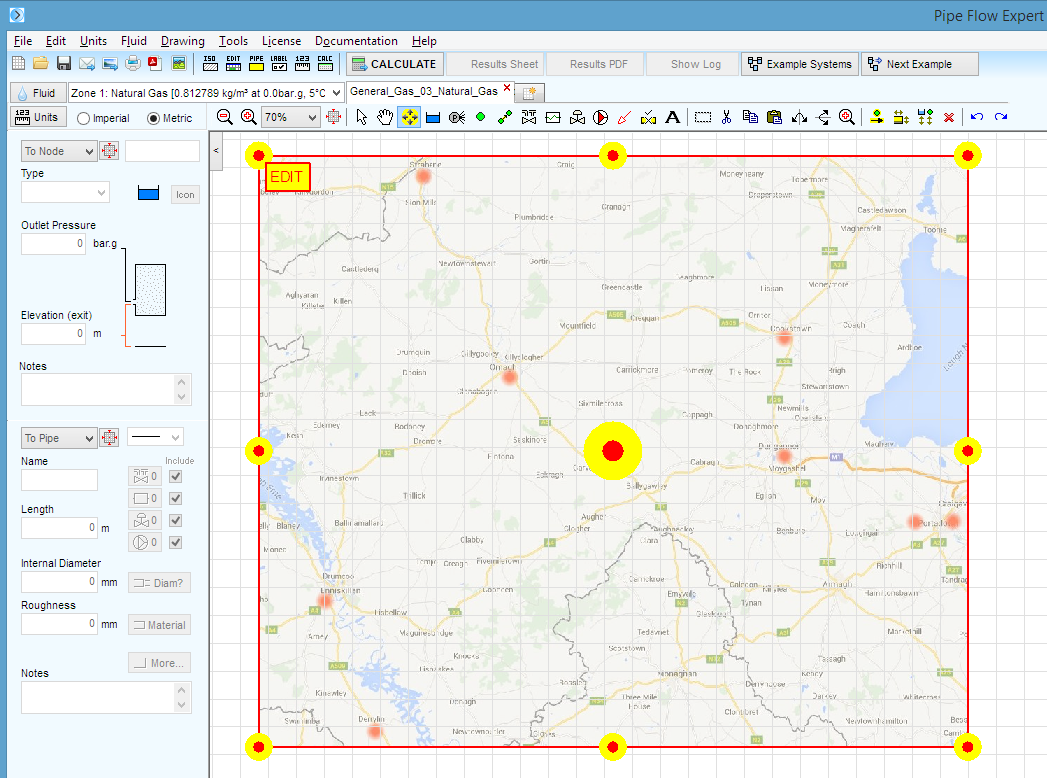
Figure 100 Importing an image on to the drawing
- Left click on a highlighted point and drag to resize the image (or use the highlighted point in the center of the image to drag and move the position of the image). Right click (or select the Show Item Info tool) to turn off the highlighting and image editing functionality.
- Click the Edit button,
 , at the top left of the image to adjust its properties.
, at the top left of the image to adjust its properties.

