Saving the System Results
The values displayed in the Results Tables can be saved to a Microsoft® Excel® .xlsx file. When you are saving from the Results Tables, only the values displayed on the currently selected tab are saved to the .xlsx file. To save all the result values, click the All Results tab before saving.
To save a pipe system’s results to an .xlsx file:
- After a pipe system has been calculated and solved, click the View Results Sheet button on the Results Log dialog to open the Results Tables or close the results log and click the Results Sheet button on the tool bar.
- Click the tab containing the values you want to save.
- Click the Save button,
 , or select File | Save to Excel to open the Save As dialog.
, or select File | Save to Excel to open the Save As dialog.
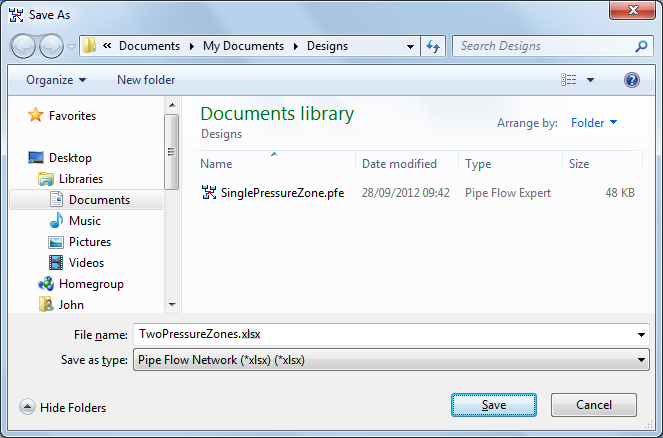
Figure 120 Save Results as Excel File dialog
- Type a name for the file in the File Name field.
- Select Pipe Flow Network (*xlsx) from the Save as type list.
- Click Save to save the pipe system results from the selected tab.

