Choosing Item Labelling
In Pipe Flow Expert, you can configure the labelling of a pipe system displayed in the Drawing pane. The labelling for the pipe system is configured on the Labelling tab of the Configuration Options dialog. The tab is organized by the system components. A series of check boxes are used to configure labelling in drawing/design mode and a series of radio buttons are used to select labelling options when in results mode. The result options determine which calculated results are displayed for a solved pipe system in the Drawing pane. Results are displayed for a calculated solved pipe system after clicking the Calculate button on the toolbar.
For more information about pipe system results, see: Calculating the System Flow and Pressure
To configure the pipe system labelling:
Click the Labelling button,  , on the tool bar to open the Labelling tab of the Configuration Options screen.
, on the tool bar to open the Labelling tab of the Configuration Options screen.
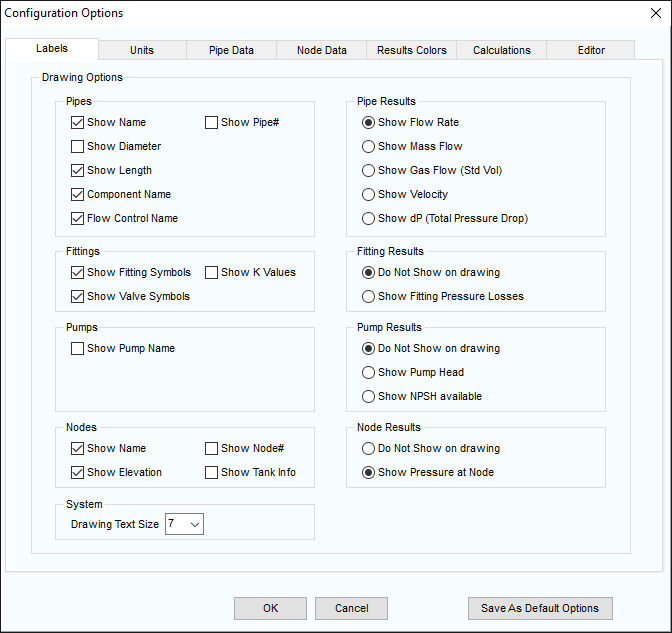
Figure 36 Configuration Options – Labelling tab
- Select the check boxes next to the labelling options you want to apply to the pipe system in the Pipes, Fittings, Pumps, and Nodes sections.
- Click one of the labelling options in the Pipe Results, Fitting Results, Pump Results and Node Results sections to determine which of the pipe system’s calculation results are displayed in the Drawing pane.
- Click OK to save the labelling configurations and close the Configuration Options dialog, or click another tab in the dialog to continue configuring Pipe Flow Expert and the pipe system.
- To remove a labelling option, clear the check box next to the applicable label in the Pipes, Fittings, Pumps, or Nodes section of the Labelling tab.

