Choosing the System Units
The universal unit setting for imperial or metric units determines which type of unit is used by default throughout Pipe Flow Expert for a specific item. You can also change the types of units used for individual components in the pipe system on the Units tab of the Configuration Options dialog once you have defined the universal unit setting. The units selected on the Units tab determine which units are displayed for the corresponding fields in the Pipe Flow Expert Node and Pipe panes, the various dialogs and the units displayed in the Drawing pane.
For example, if you select feet from the Length list, feet will be displayed next to the Length field in the Pipe pane, and if the Show Length check box is selected in the Pipes section of the Labelling tab, each pipe’s length in the pipe system is displayed in feet in the Drawing pane.
To define the units used in Pipe Flow Expert and the pipe system:
- Click the Choose Units button,
 , on the tool bar, or select Specify Units from the Units menu to open the Units tab of the Configuration Options screen.
, on the tool bar, or select Specify Units from the Units menu to open the Units tab of the Configuration Options screen.
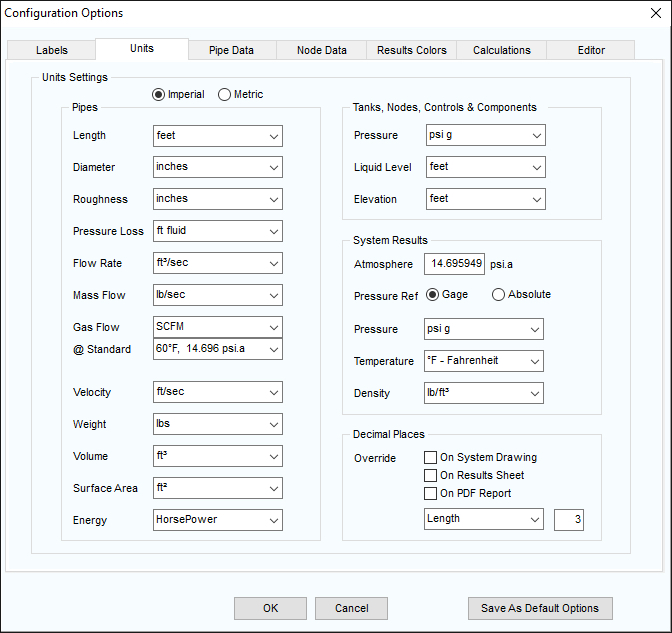
Figure 37 Configuration Options – Units tab
- Select or enter the units for each component on the tab.
- Do not click the Imperial or Metric option in the Change All Units section of the Units tab, unless you want to change the universal unit setting and reset all the values currently defined on the Units tab.
NOTE: When you change the universal unit setting, it converts all unit values to the unit type selected, and all values on the Units tab of the Configuration Options dialog are converted to the fields’ default values. For example, if you are changing the universal setting from imperial to metric, all values, including any imperial units selected on the Units tab of the Configuration Options dialog, are converted to metric. All field values on the Units tab are also reset to their default metric value.
Overriding the Default Number of Decimal Places:
In Pipe Flow Expert, by default, each unit has a number of decimal places associated with it. The software tries to be smart, in that it shows a different number of decimal places for a given value based on the display unit. For example, a flow rate value in m3/s is displayed to 4 decimal places, whereas a flow rate value in US gpm is shown to 2 decimal places.
For gas flow rates the software even adjusts the number of decimal places based on the size of the flow rate value. For example, a gas flow rate displayed in SCMH may be displayed to a different number of decimal places depending on the size of the value and how significant the fractional part of the value may be.
The default ‘smart decimals’ work well for many users, however, when necessary, it is possible to override the number of decimals that are displayed on the system drawing, the results sheet, and the PDF report.
The decimal places override options can be configured on the Units tab.
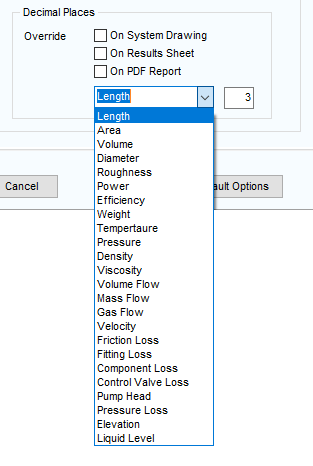
Figure 38 Configuration Options – Decimal Places
The decimal override functionality works slightly differently to the default decimals functionality, in that when overriding the number of decimals to display, this is specified on a per attribute basis (for attributes such as length, diameter, roughness, volume flow) rather than operating in a ‘smart’ manner based on the display unit.
i.e. a specific attribute, such as volume flow for example, can be configured to display to a set number of decimal places, and this will be applied irrespective of the unit of flow that is chosen.
Select one or more of the options (System Drawing, Results Sheet, PDF Report) where the post decimal override values are to be applied. Once an override option has been selected, a set of default decimal places for each different attribute will be applied, and these can then be updated as required.
To change and set the number of override post decimal places for a specific attribute, select the required attribute from the dropdown list and update the number of post decimals for that attribute.
Note: Once the override decimals has been applied, the default number of decimal places for each attribute will be applied, and these will be different in some cases to the ‘smart’ decimals that were used for individual units when no override was in place. This means that when the override decimals functionality is selected, it may be necessary to review and update as needed, the specified number of decimal places for each and all attributes in the list.
Once the number of decimal places for each attribute has been configured, click OK to save the decimal place configurations and close the Configuration Options dialog or click another tab in the dialog to continue updating other configuring options within the Pipe Flow Expert software.

