Results Tables
The results of a pipeline system analysis are displayed in the Results tables. Data for flow rates in pipes, velocities in pipes, pressures at join points, tank elevations, hydraulic grade lines, pump operating points and many more calculated results, can all be viewed in the results tables.
The results table interacts with the drawing pane in a two-way manner. If a pipe or a node is selected in the results tables then the pipe or node is selected on the drawing.
To zoom to the highlighted item in the Drawing Pane:
When the Results Grid: Zoom To configuration option is set to Single Click, selecting a cell or row in the results grid will automatically zoom to the highlighted item.
When the Results Grid: Zoom To configuration option is set to Double Click:
- Select a cell or row in the results grid and click the Zoom to Highlighted item button,
 , on the tool bar, or
, on the tool bar, or
- Double click in a cell or the row header (the ‘Pipe id’ column) in the edit grid.
If a pipe or node is selected on the drawing then the results table will also change to show the selected item.
The results display units can be altered by choosing the units required from the configuration options units tab. The system results data can also be saved to an Excel spreadsheet file or exported to a new Excel spreadsheet.
 Use the tool buttons to carry out the following actions:
Use the tool buttons to carry out the following actions:
- Save the results shown on the active tab to a file.
- Export the active tab results to an Excel spreadsheet (Microsoft Excel is required)
- Paste the active tab results to the Windows clipboard.
- Choose new Unit options.
- Dock the results grid to the base of the drawing window.
- Dock the results grid to the right of the drawing window
- Zoom to the selected pipe or node.
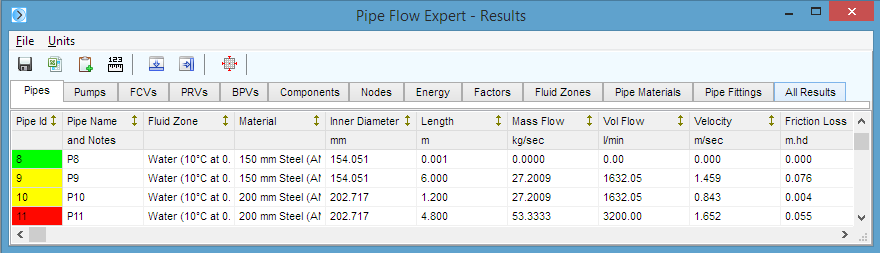
|
Description |
|
|
File menu |
Select an option to save results in Excel format or to export the results to a new Excel spreadsheet. |
|
Units menu |
Select option to display the results in Imperial, Metric or selected units. |
|
Save button |
Save the results data in Excel format. |
|
Export to Excel button |
Start Excel and display the results data in a new Excel spreadsheet. |
|
Copy to Clipboard |
Copy the information from the current sheet to the clipboard. |
|
Choose Units |
Select option to display the results in Imperial, Metric or selected units. |
|
Dock Results Sheet Bottom |
Dock, auto size and move the Result Sheet to the bottom of the drawing. |
|
Dock Results Sheet Right |
Dock, auto size and move the Result Sheet to the right of the drawing. |
|
Zoom to selected item |
Zoom the drawing in the background to show the selected item. |
|
Pipes tab |
Display the information about the pipes in the system. |
|
Fittings tab |
Display the information about the valves and fittings in the system. |
|
Pumps tab |
Display the information about the pumps in the system. |
|
Nodes tab |
Display the information about the nodes in the system. |
|
Fluids tab |
Display the information about the fluids in the system. |
|
Pipe Materials tab |
Display the information about the pipe materials in the system. |
|
Energy tab |
Display the information about the energy usage in the system. |
|
All Results tab |
Display the information about the elements in the system. |

