Adding Fluid to the Fluid Database
If the fluid you are using does not exist in the Pipe Flow Wizard fluid database, you can quickly add the fluid to the database by tapping the Add Fluid button on the Fluids screen.
NOTE: Be sure to enter the value for the fluid’s properties in the units displayed in the column header. For example, if you are using imperial units, oF for Fahrenheit is displayed under Temperature in the Temperature column. The temperature value in this case should be entered in degrees Fahrenheit.
To add a new fluid to the fluid database:
- Tap the Fluids
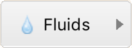 button on the calculation panel to display the Fluids Database Action Sheet.
button on the calculation panel to display the Fluids Database Action Sheet.
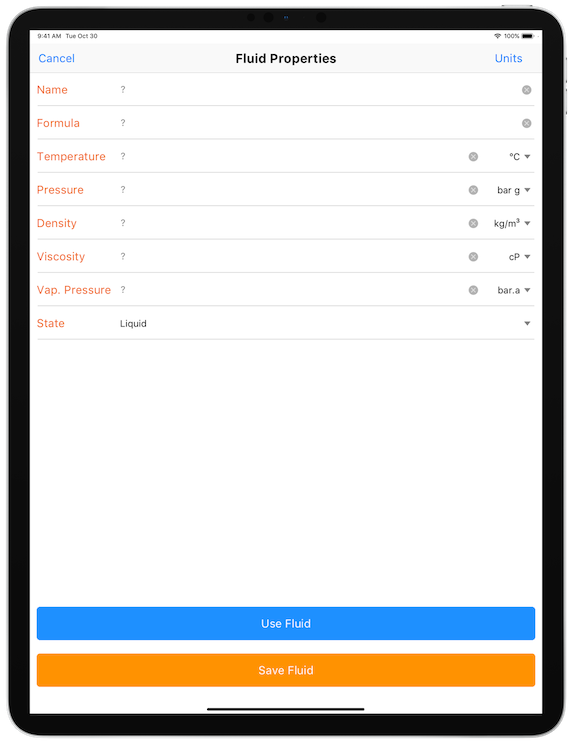
- Select either Liquids or Gases from the action sheet to display the required fluid database.
- Tap the Add New Fluid button to display the Fluid Properties screen.
- Enter the fluid’s name in the Name field.
- Enter the fluid’s formula in the Formula field.
- Enter the fluid’s temperature in the Temperature field.
- Enter the fluid’s density in the Density field.
- Enter the fluid’s viscosity in the Viscosity field.
- For a liquid, enter the fluid’s vapor pressure in the Vap. Pressure. field.
- For a gas, enter the fluid’s specific heat ration in the Specific Heat Ratio field.
- Select whether the fluid is a liquid or a gas in the State drop down field.
- Tap the Save Fluid
 button to save the new fluid data to the Fluid Database.
button to save the new fluid data to the Fluid Database.
To use the defined fluid in the calculation without saving it to the database, tap the Use Fluid ![]() button.
button.

