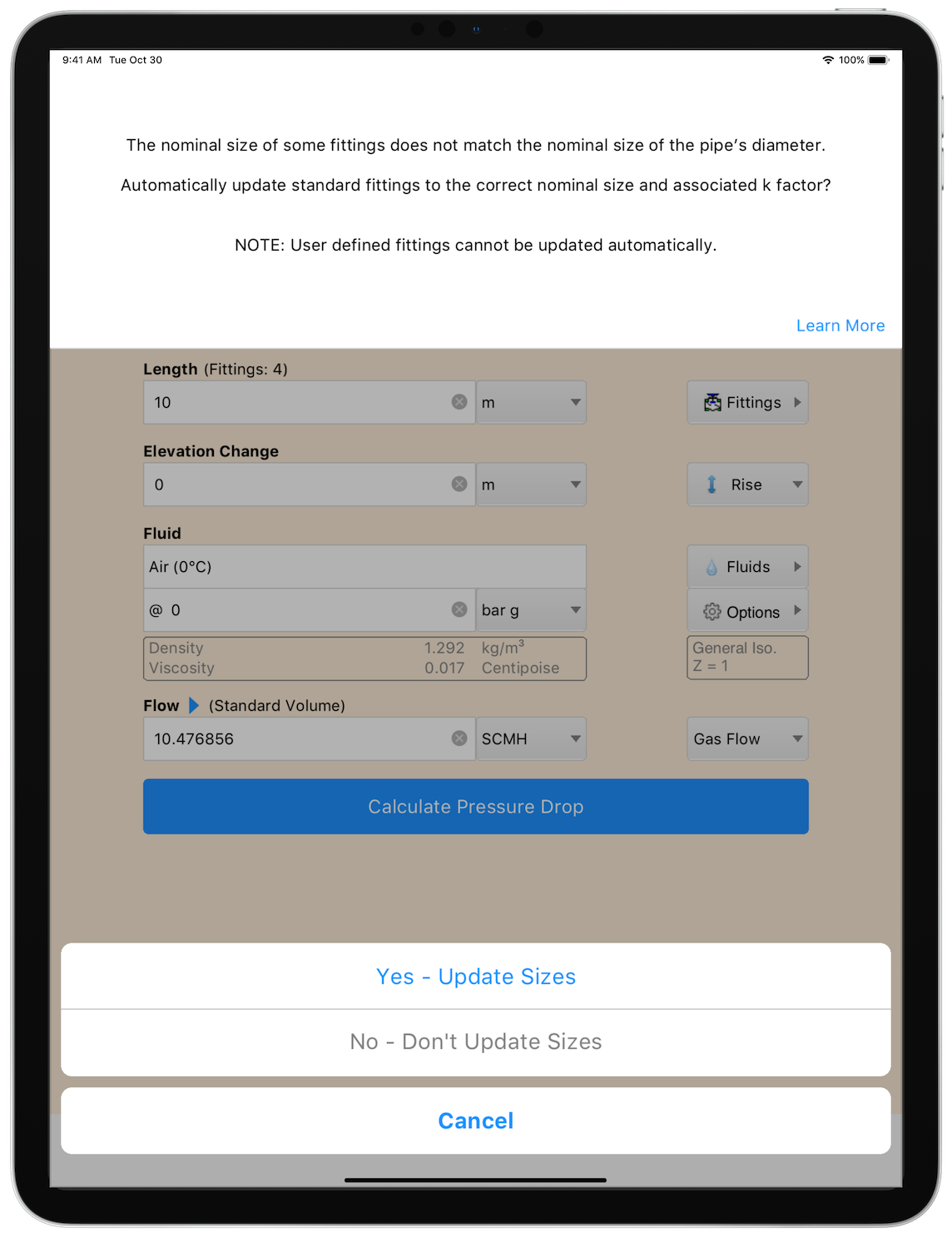Notifications & Action Sheets
Messages that do not require user acknowledgement / interaction are displayed as a notification at the top of the screen.
These notifications are displayed for a short period of time.
To close a notification, tap or swipe up on the notification banner.
To prevent a notification from closing, press and hold on the notification banner.
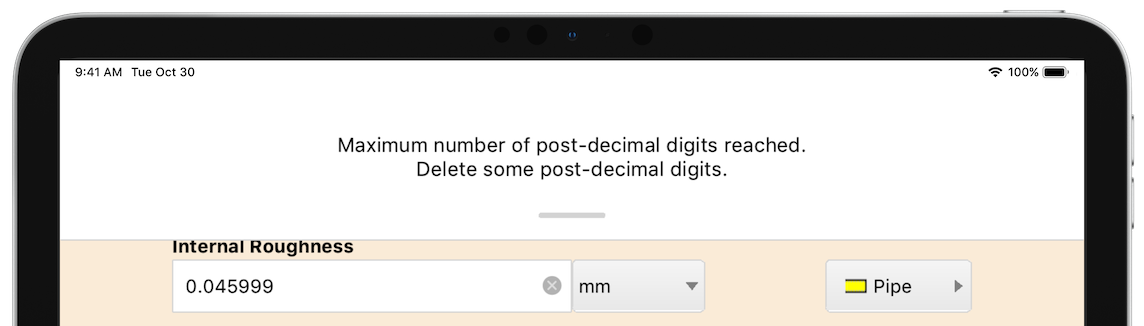
Figure 14 Temporary Notification
Some notifications may also display a button in the bottom right corner (e.g. More Details, or Learn More), which when tapped will open an information panel providing additional information about the notification.

Figure 15 Temporary Notification with Additional Information
Action Sheets display at the bottom of the screen and allow the user to select certain options.
In some cases, action sheets are displayed in conjunction with a notification. When notifications appear with action sheets, the notification will remain on display and will be removed when an option on the action sheet has been selected – the notification cannot be removed by tapping or swiping.