Change attributes of more than one pipe
Some or all of the Default pipe values may be copied to other pipes in the system. The Selection Tool or the Individual Item Selection Option may be used to select a range of pipes on the drawing prior to opening the Pipe Settings tab.
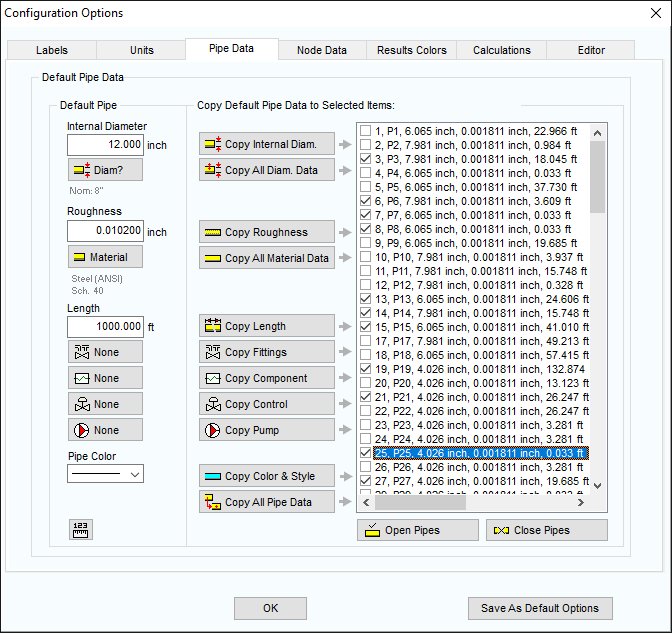
Figure 43 Configuration Options – Pipe Settings Tab
- Optional: First select a group of pipes to update using the Selection Tool,
 , or the Individual Item Selection Option,
, or the Individual Item Selection Option,  ,
, - Click the Adjust Attributes of Selected Pipes button,
 , on the tool bar, to open the Pipe Settings tab of the Configuration Options dialog.
, on the tool bar, to open the Pipe Settings tab of the Configuration Options dialog.
- Individual pipes can be added or removed from the selected list by checking or un-checking the box adjacent to the pipe description.
- Click Copy All Pipe Data to copy all of the pipe attributes, including valves and fittings and the fluid zone to the selected pipes.
- Click Copy All Diam. Data to copy the default internal and external pipe diameter to the selected pipes.
- Click Copy Internal Diam. to copy the default internal diameter to the selected pipes.
- Click Copy All Material Data to copy the default material, schedule/class and internal roughness to the selected pipes.
- Click Copy Internal Diam. to copy the default internal diameter to the selected pipes.
- Click Copy Roughness to copy the default internal roughness to the selected pipes.
- Click Copy Length to copy the default pipe length to the selected pipes.
- Click Copy Fittings to copy the default pipe fittings to the selected pipes.
- Click Copy Component to copy the default pipe component to the selected pipes.
- Click Copy Control to copy the default pipe control valve to the selected pipes.
- Click Copy Pump to copy the default pipe pump to the selected pipes.
- Click Copy Color & Style to copy the default pipe color and line width to the selected pipes.

