Node Updates
The node elevation and the node image on the Node Updates Tab may be copied to other nodes in the system. The Selection Tool or the Individual Item Selection Option may be used to select a range of nodes on the drawing prior to opening the Node Updates tab.
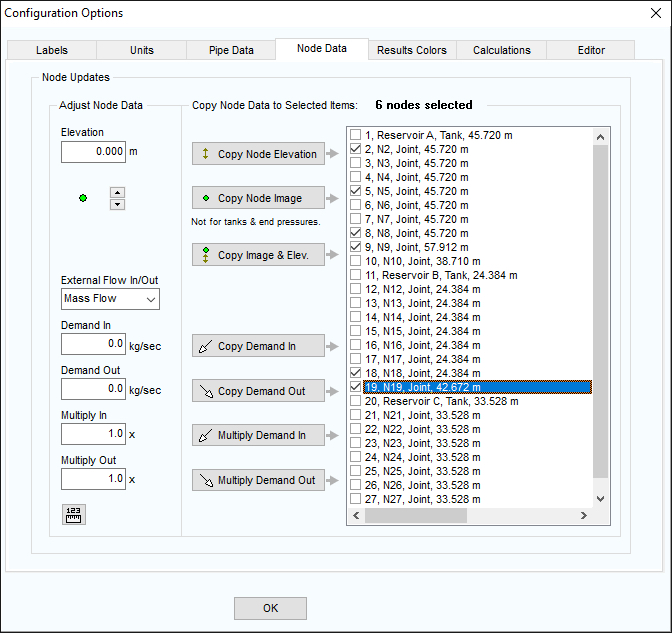
Figure 44 Configuration Options – Node Updates Tab
- Optional: First select a group of nodes to update using the Selection Tool,
 , or the Individual Item Selection Option,
, or the Individual Item Selection Option,  ,
, - Click the Adjust Attributes of Selected Nodes button,
 , on the tool bar, to open the Node Updates tab of the Configuration Options screen.
, on the tool bar, to open the Node Updates tab of the Configuration Options screen.
- Individual nodes can be added or removed from the selected list by checking or un-checking the box adjacent to the node description.
- Click Copy Node Elevation to copy the node elevation to the selected nodes.
- Click Copy Node Image to copy the node image to the selected nodes.
- Click Copy Image & Elev. to copy the node image and the node elevation to the selected nodes.
- Click Copy Demand In to copy the in-flow values to the selected nodes.
- Click Copy Demand Out to copy out-flow values to the selected nodes.
- Click Multiply Demand In to multiply the in-flow values of the selected nodes by the specified value.
- Click Multiply Demand Out to multiply the out-flow values of the selected nodes by the specified value.

